Creating Custom Products & Services
It's never been easier to send a payment request for a grooming appointment or curbside pickup. Now you can create custom products and services in NextPaw to quickly generate orders & get paid conveniently via text! Once your custom products & services are added, they're saved into the system for easy access on future orders.
Add Custom Products & Services
Custom products and services can be added to the dashboard from the products page, created within an order, or bulk imported in a CSV file.
Create on the Product Page
- From the Products page of the dashboard, click Add Product.

- When the page reloads, select the product type and enter the name, UPC, and price for the custom product or service. Optionally, you can also include an inventory quantity, MSRP, images, and descriptions to your custom product or service.
- Select the location(s) you want the custom product or service associated with, then click Save.

- Your new custom product or service will now be available in the product and order sections of your dashboard.

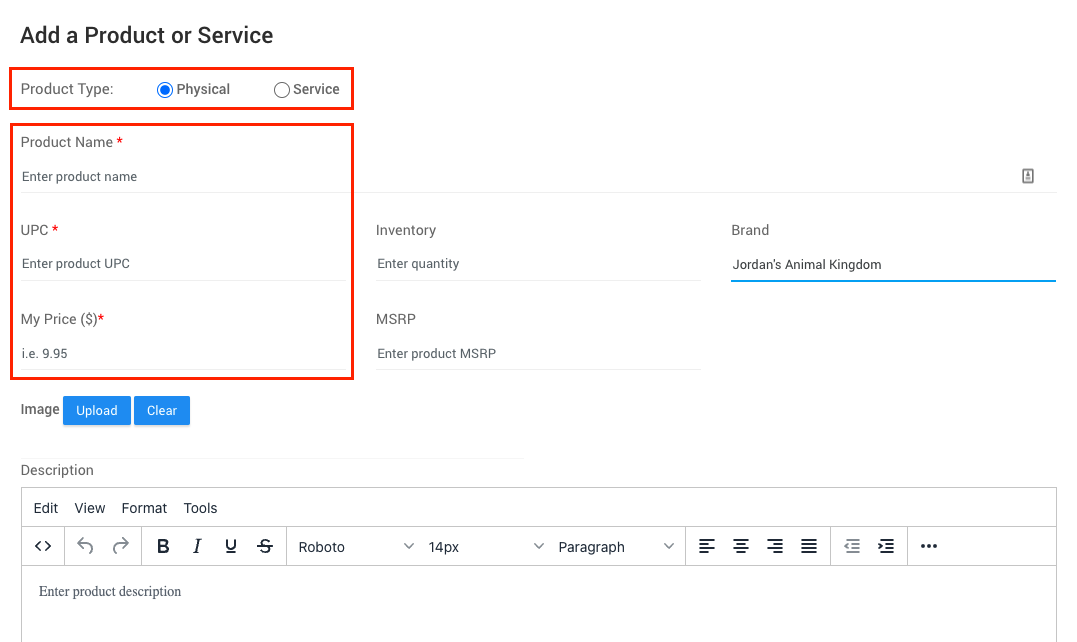
Create in an Order:
- Within an order, click the Product drop-down menu and enter the name of your custom product or service.

- Select the new custom product or service with the (Add-New) tag.

- Update the quantity, cost, and tax % for the order. The total will automatically be calculated for you.

- Complete the order by clicking Save Order or Send Payment Request.

- The new custom product or service is now available in your dashboard. You can update or edit the custom product or service anytime from the products page.

Create from Bulk Import via CSV
The quickest & easiest way to add custom products and services is to import your UPCs directly via .csv file.
Export a .csv list of your product UPCs from your point of sale, then click Import CSV from the product page of your dashboard. Your brands and product catalog will automatically be enabled and available to use in orders. Click here for a step-by-step guide.









