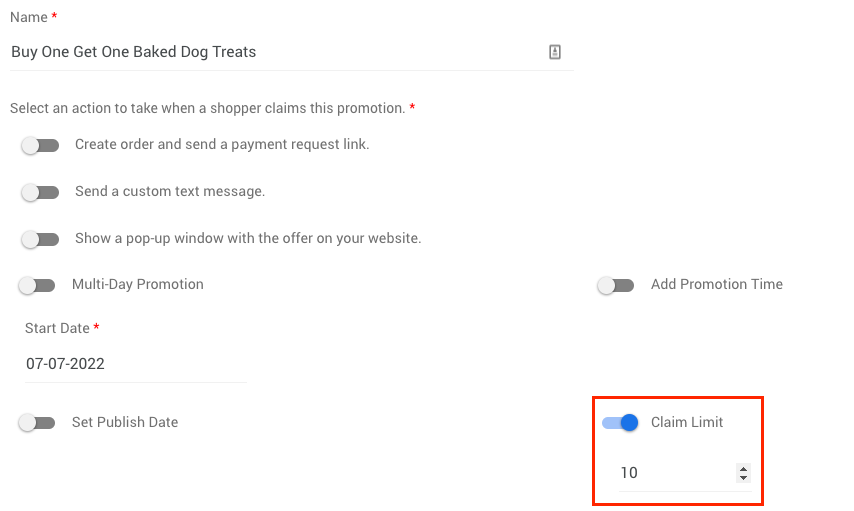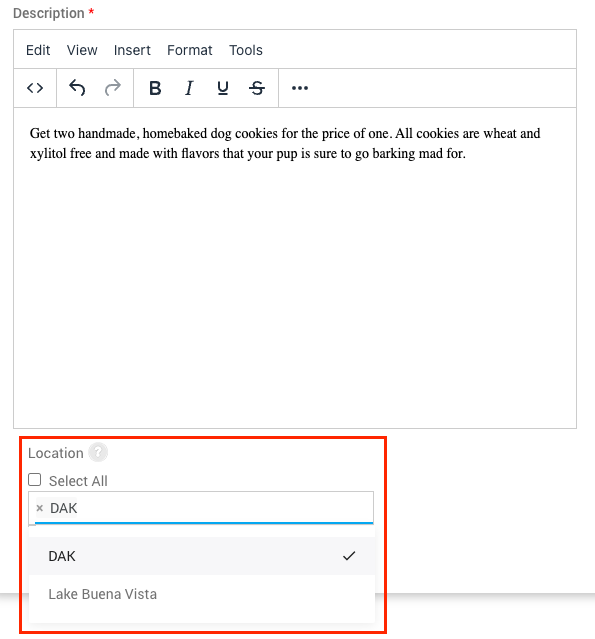Adding a Promotion
Objective
This guide explains how to create, customize, and manage promotions in NextPaw. Promotions are a powerful tool to attract new customers, reward loyal ones, and boost sales. By effectively setting up and scheduling promotions, your business can drive engagement, highlight special offers, and increase visibility across your online presence.
Why Use Promotions?
Promotions are more than just discounts; they're a strategic tool to boost visibility and customer engagement online. When used through NextPaw, your offers are optimized for search engines and syndicated across key platforms, helping you reach more local shoppers. Promotions can:
- Improve SEO by adding fresh, keyword-rich content to your Google Business Profile and Store Listings.
- Expand your reach by promoting limited-time deals, free samples, or in-store exclusives to customers actively searching online.
- Boost conversions by turning browsers into buyers with compelling, localized offers.
When optimized correctly, promotions help you rank higher in local search results and increase foot traffic to your store.
How to Add a Promotion in NextPaw
1. Access the Promotions Section
- From the NextPaw Dashboard, select Marketing from the left-hand menu.
- Select Promotions.
- Click Add Promotion in the top right corner.

2. Enter Promotion Details
Choose the actions that happen when a shopper claims your promotion:
- Create an order and send a payment request link.
- Send a custom text message
- Show a pop-up window with the offer on your website (Requires Webchat widget installation)
- Run the promotion for multiple days? Toggle on and select the start and end dates.

- Limited-time offer? Set specific hours by enabling the time toggle

- Schedule the promotion to publish later? Set a future posting date.

- Limit the number of claims? Enable the toggle and enter the maximum number of redemptions.
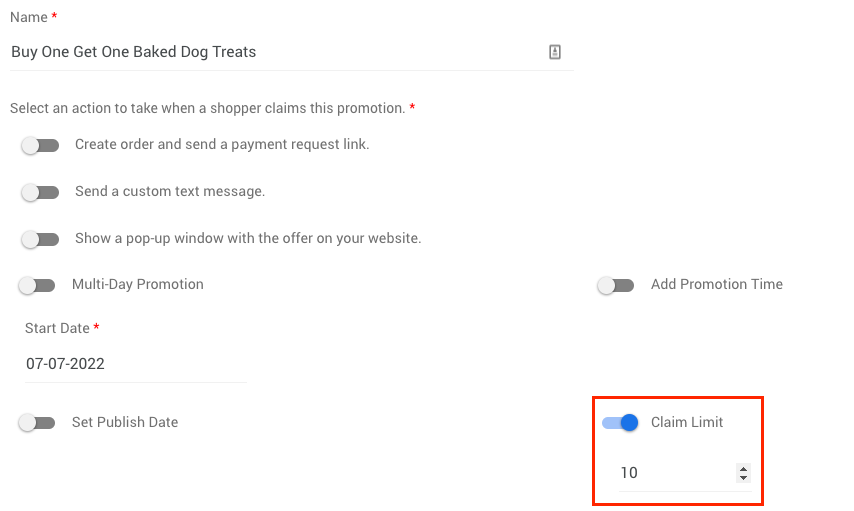
- Write a compelling description.
- Upload a high-quality image or design one using Canva.

- Select the location(s) where the promotion should appear.
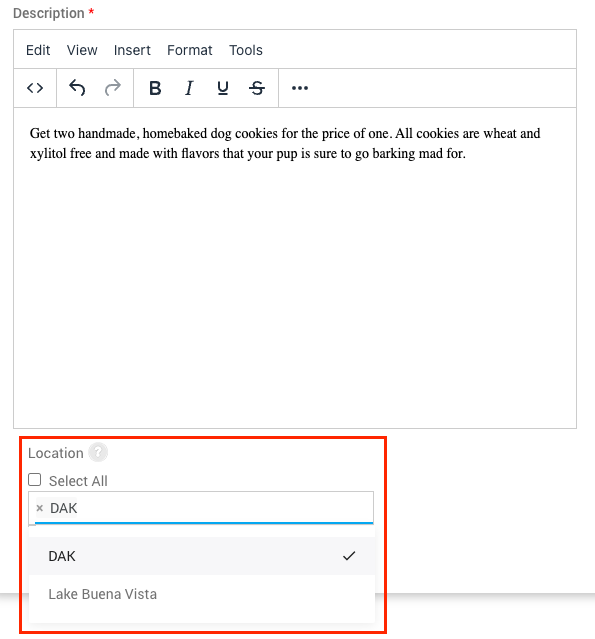
- (Optional) Associate the promotion with a brand
- Double-check all details
Note: To publish a Promotion, you must have the Name, Start Date, and Details filled out. - Click Save to activate the promotion.

- Google My Business – Helps local shoppers find your offer when they search for pet products.
- Store Locator Listings – Ensures customers can see your promotion when looking up store details.
- Dedicated Landing Page – Optimized for social media sharing and customer engagement

- Navigate to Marketing > Promotions.
- View analytics showing the number of customer actions taken.
- Adjust promotion details or deactivate it as needed.

3. Set Multi-Day Promotion
4. Enhance the Promotion for Maximum Visibility
5. Save and Publish
Managing Your Promotion
Once published, NextPaw automatically distributes your promotion across multiple platforms:
Tracking Promotion Performance
To see how your promotion is performing:
Running promotions consistently keeps your business top of mind for pet parents. Rotate offers regularly to maintain customer interest and engagement.
Need Help?
If you encounter any issues, please reach out to us at Support@NextPaw.com.