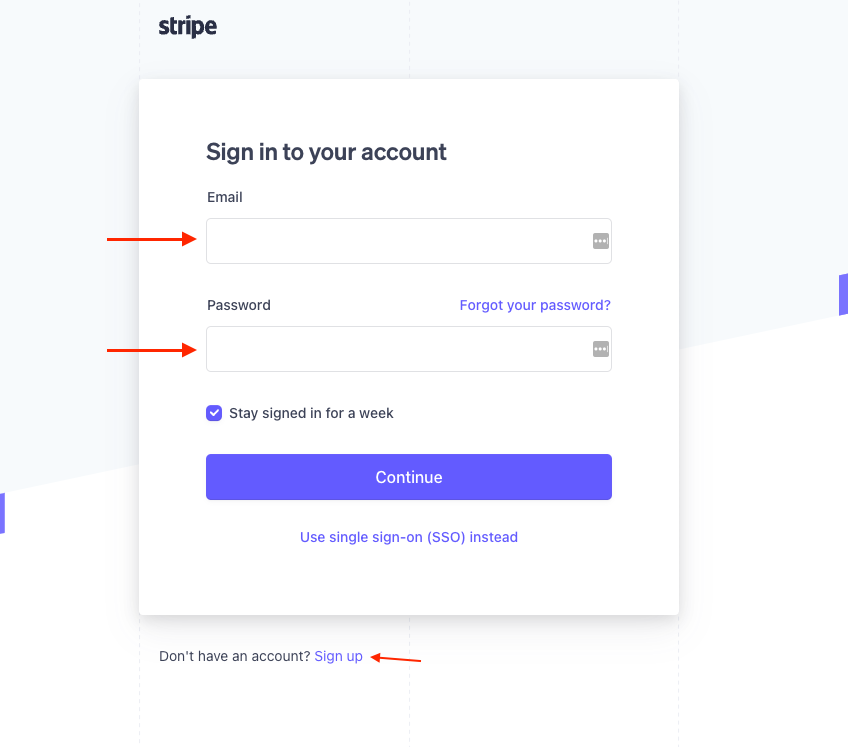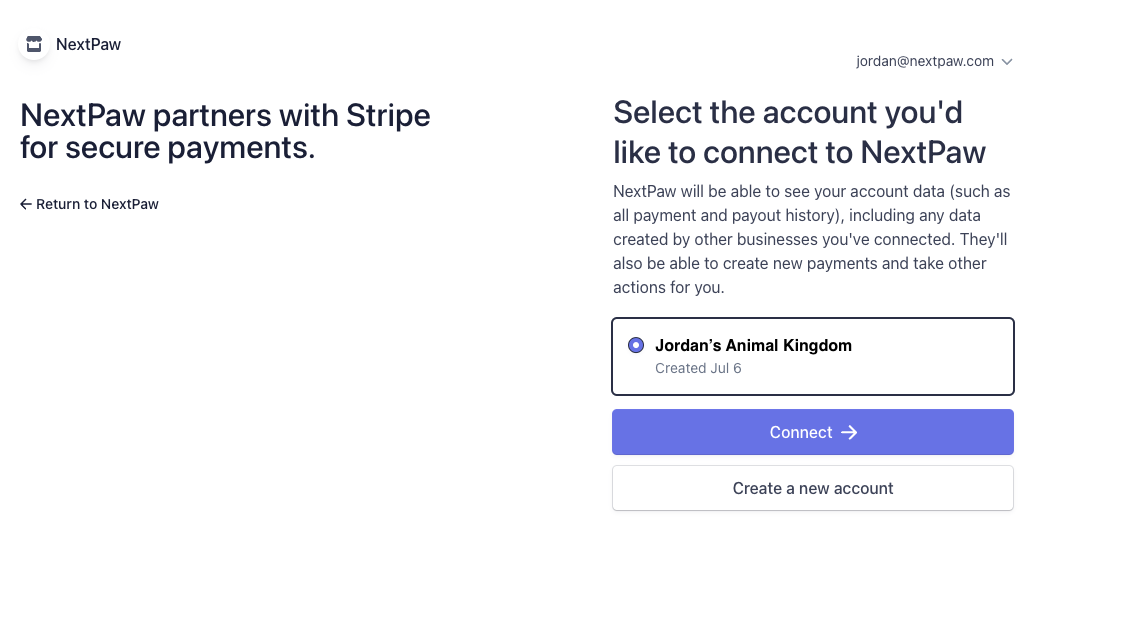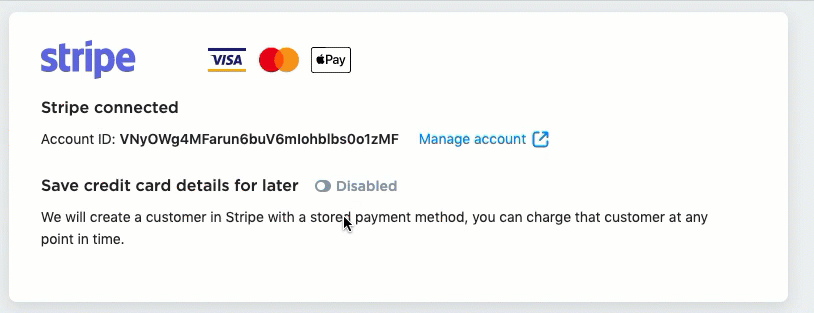Connecting Stripe to NextPaw
Objective:
Integrate Stripe with your NextPaw dashboard to seamlessly accept payments for products, services, or subscriptions via text. Enjoy the convenience of next-day deposits and keep customers informed with automatic message updates.
Why It Matters:
With Stripe, you can easily accept a variety of payment methods, including credit cards, debit cards, Apple Pay, and Google Pay, all from the tap of a phone. This integration allows you to request payments for orders, services, or subscriptions while offering customers a secure and convenient checkout process. Plus, automatic updates about order statuses, payments, and pickups/deliveries keep your customers informed at every step.
How to Set Up Stripe in Your NextPaw Dashboard
- From your NextPaw dashboard, click Store Settings and then click Add-ons.

- Locate Stripe in the list and click Connect Now.
- If you already have a Stripe account, sign in. Otherwise, follow the prompts to create a new account.
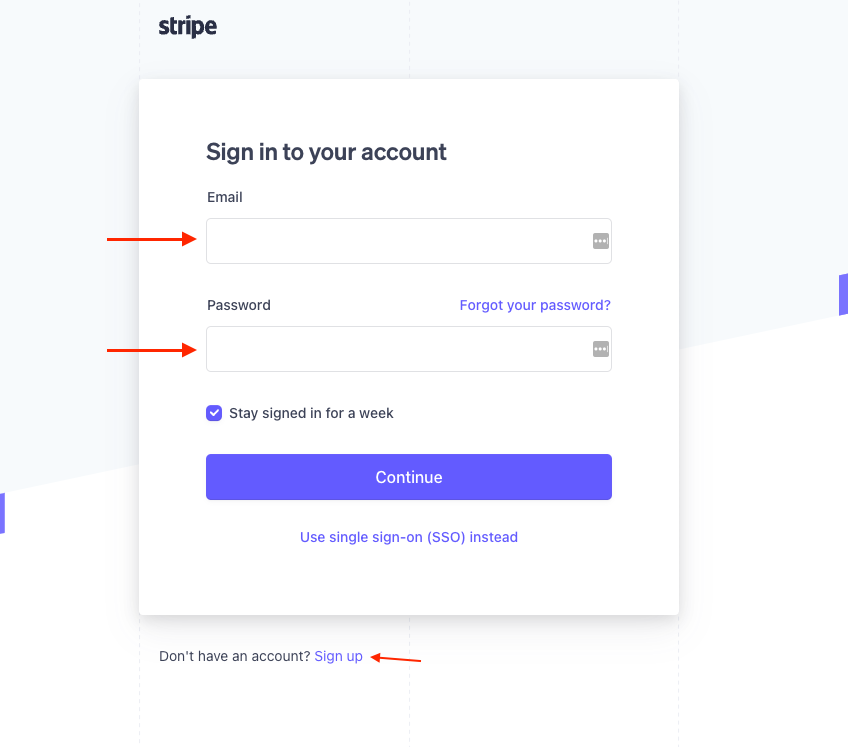
- Follow the prompts and instructions on the Stripe site to complete the setup process.
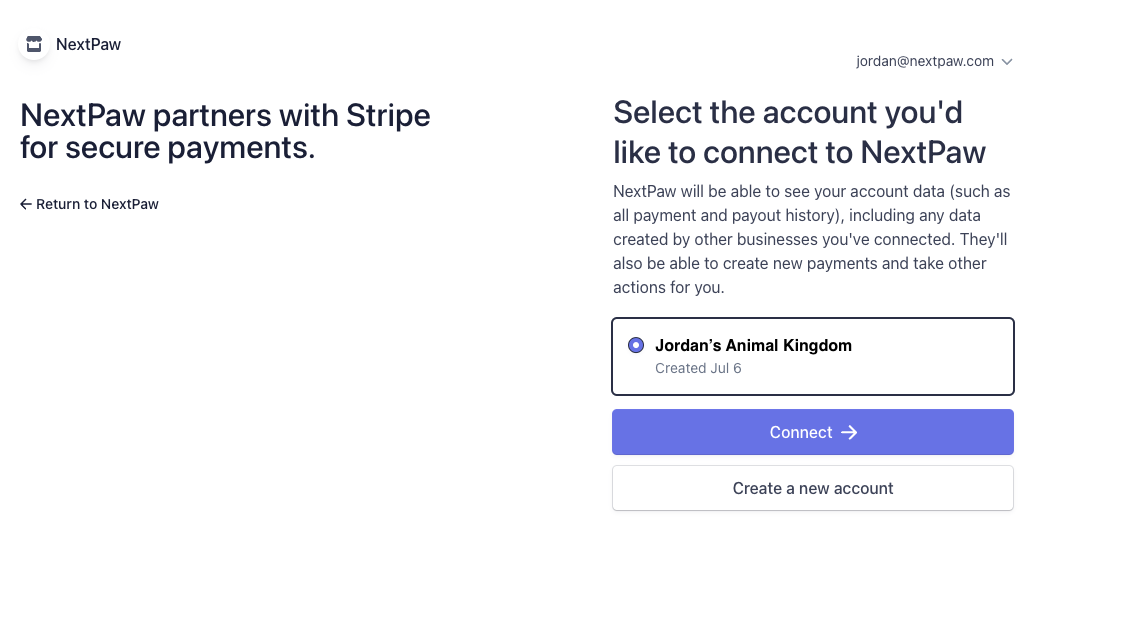
- Once connected, your Stripe account will be fully integrated with NextPaw. You can now request text payments for any combination of products, services, or subscriptions.
Frequently Asked Questions (FAQ)
Where do I find information on my transactions and transfers?
- Payments made via Stripe will be processed directly through your Stripe account.
- To view transaction details, go to Online Store → My Sales → Orders in your NextPaw dashboard, and click on the transaction link to view more information in your Stripe account.
Can I save the customer's card details and charge them later?
- Yes, you can save a customer's credit card details and charge them later.
- To enable this feature, go to Online Store → Payment → Stripe in your NextPaw dashboard, and toggle the option Save credit card details for later to Enabled.
- After saving the card details, you can charge the customer at any time by creating a payment in your Stripe dashboard using the + Create Payment link. You can even set up recurring subscriptions this way.
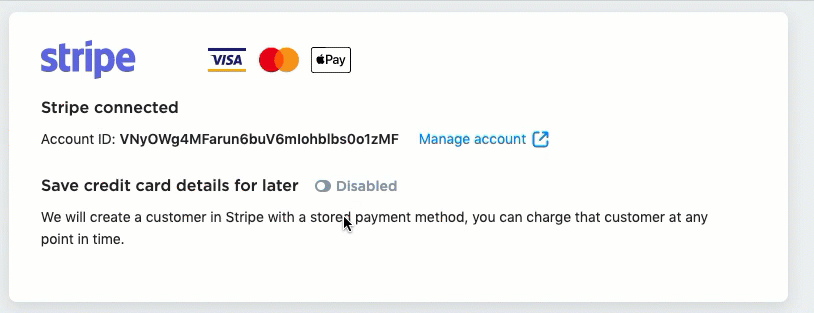
For additional support, reach out to Support@NextPaw.com.