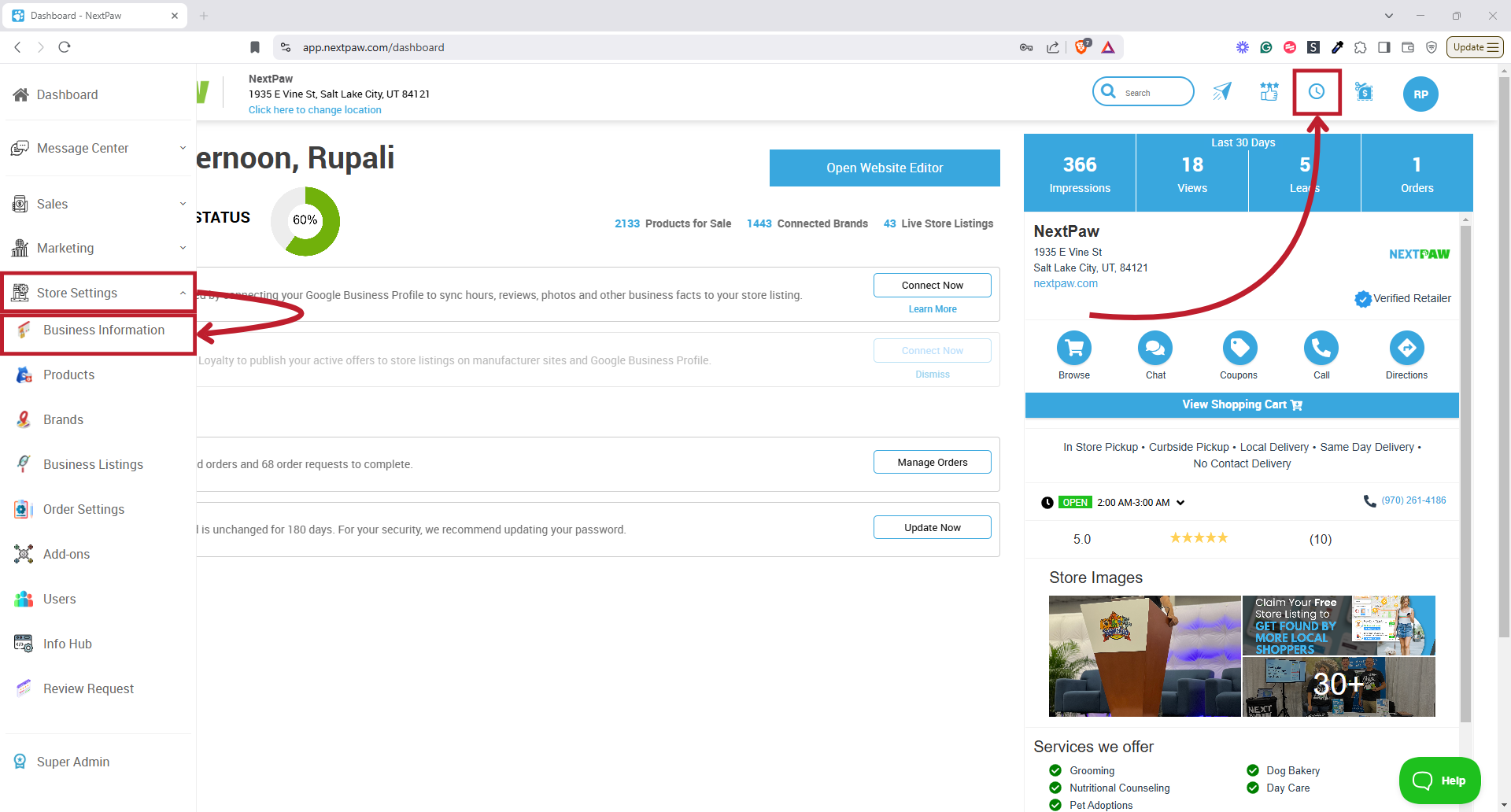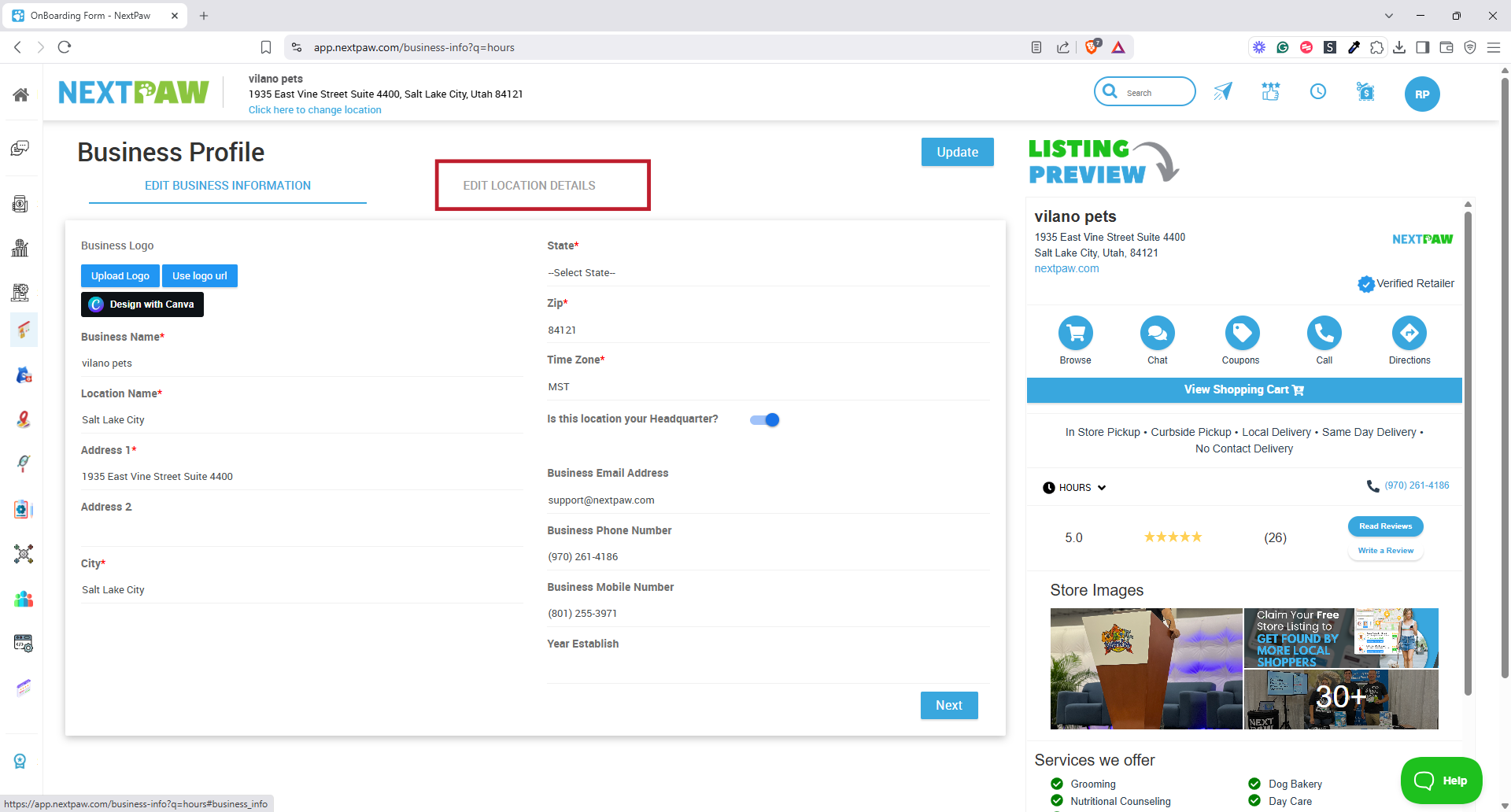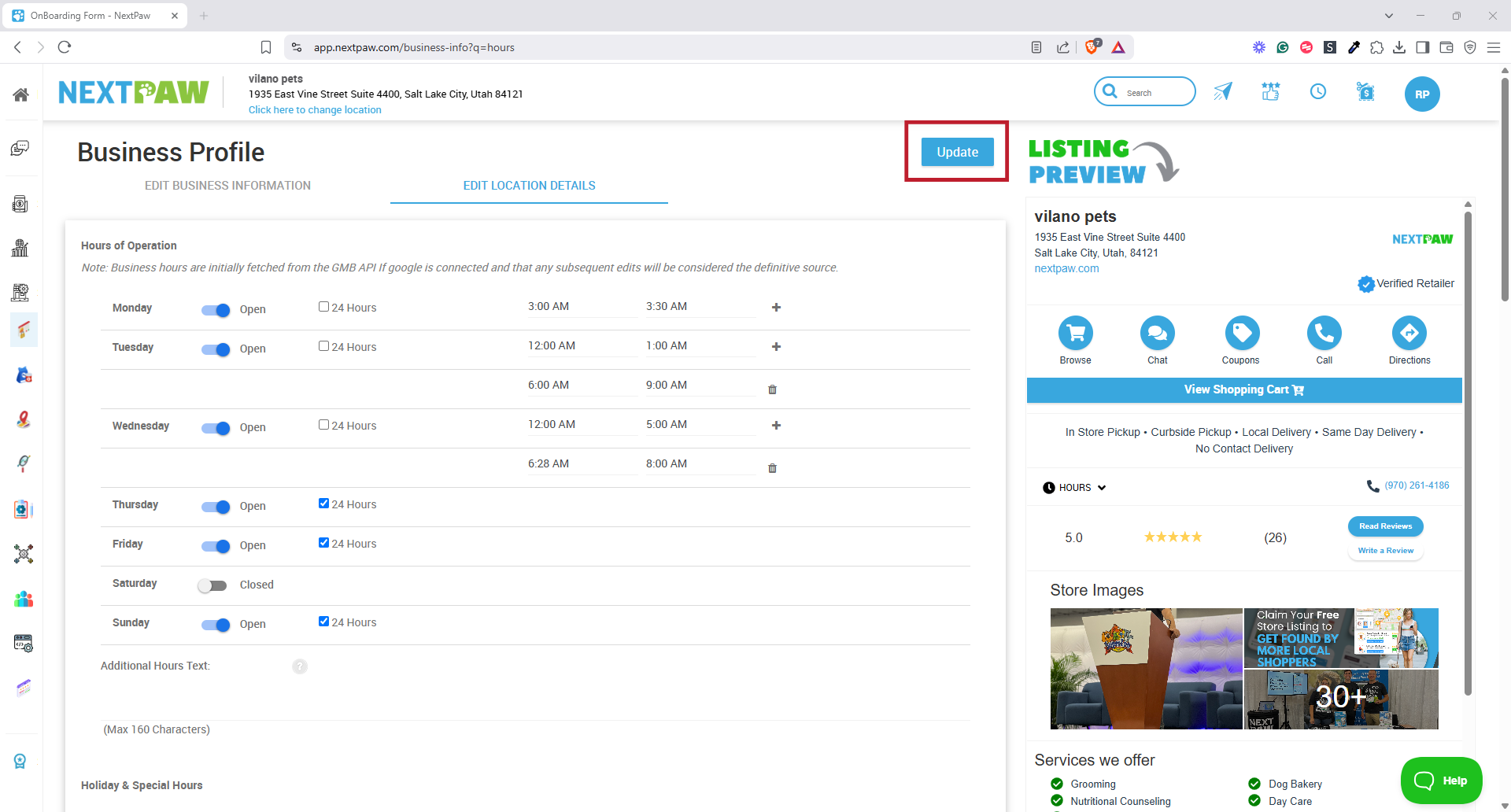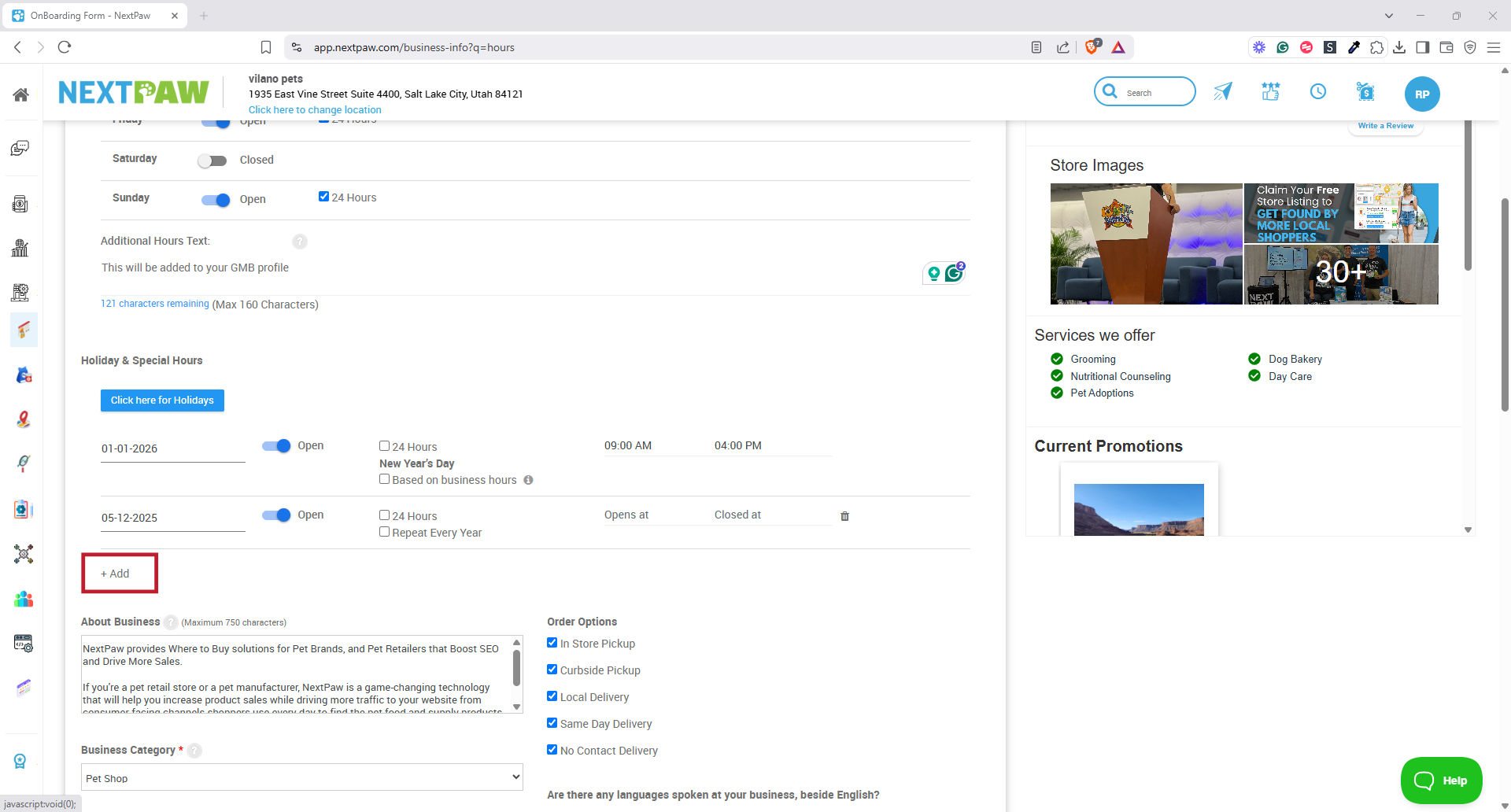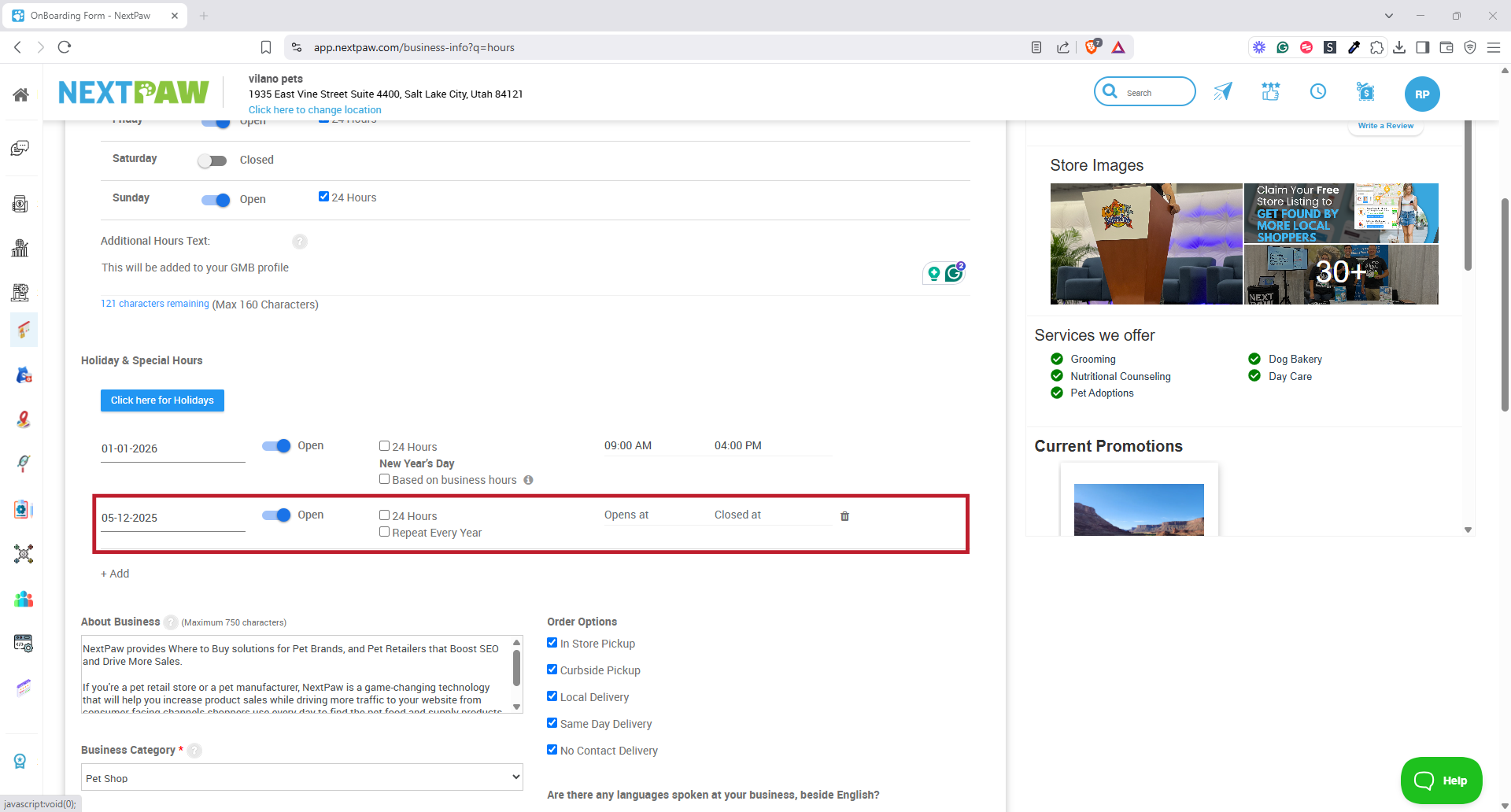Keep Your Hours Up to Date
Objective:
Keeping your business hours accurate and up to date ensures customers always know when you're open. This guide shows you how to manage your regular and holiday hours in the NextPaw dashboard so they appear correctly across all online platforms where shoppers are searching for your store.
Why It Matters
Having accurate business hours is crucial to providing a seamless customer experience. If a customer shows up during non-business hours, it could lead to frustration and missed opportunities. With NextPaw, you can easily manage and update your regular and holiday hours to ensure your customers always know when you're available.
1. Set or Update Your Business Hours
- Go to the Listings Tab:
- Edit Location Details:
- Update Your Hours:
2. Add Holiday or Special Hours
- Click +Add for Special Hours:
- Save Changes:
This simple process keeps your business hours accurate and helps avoid any customer confusion, leading to better customer satisfaction and more foot traffic!
For further assistance, reach out to Support@NextPaw.com.