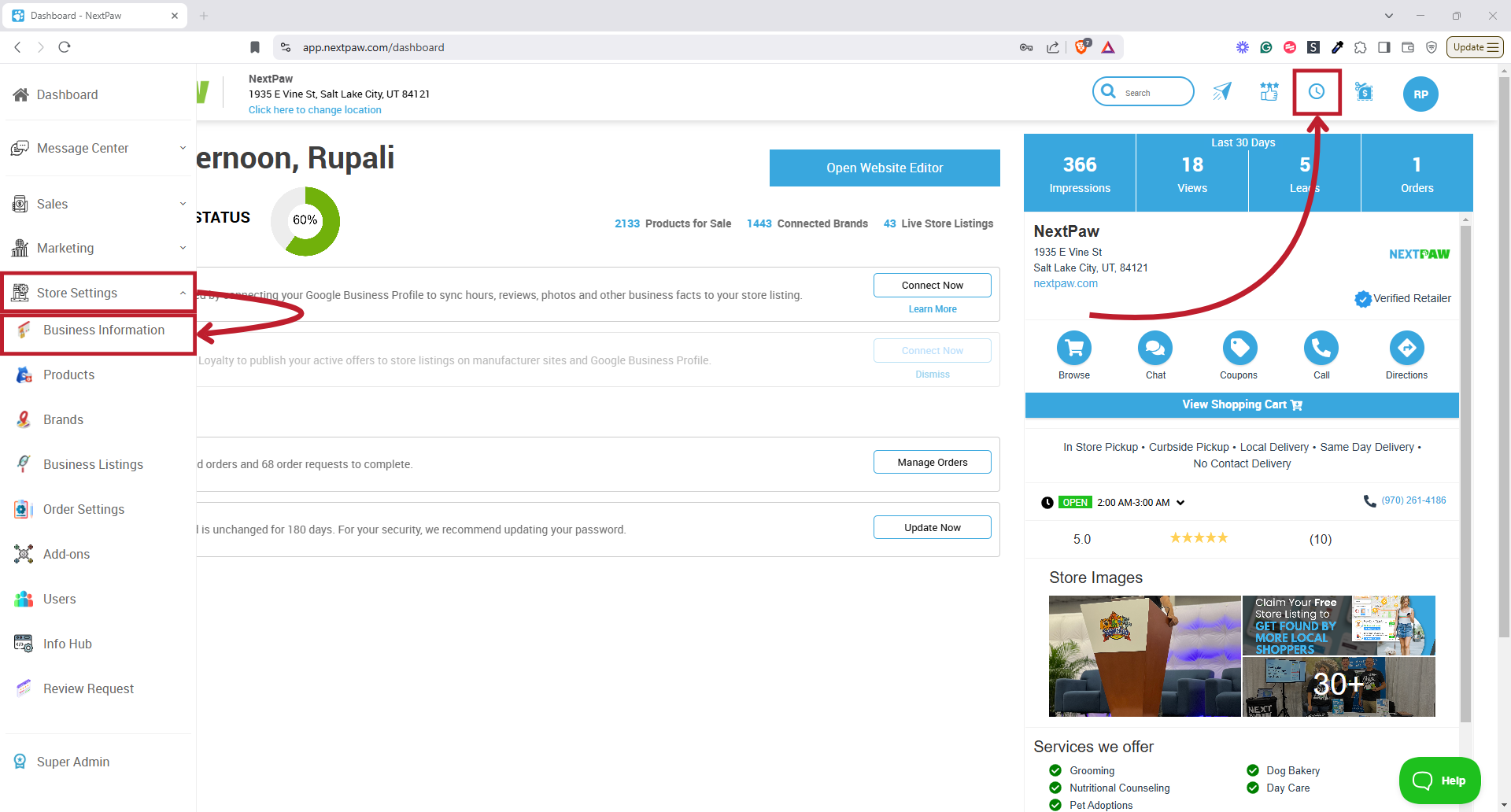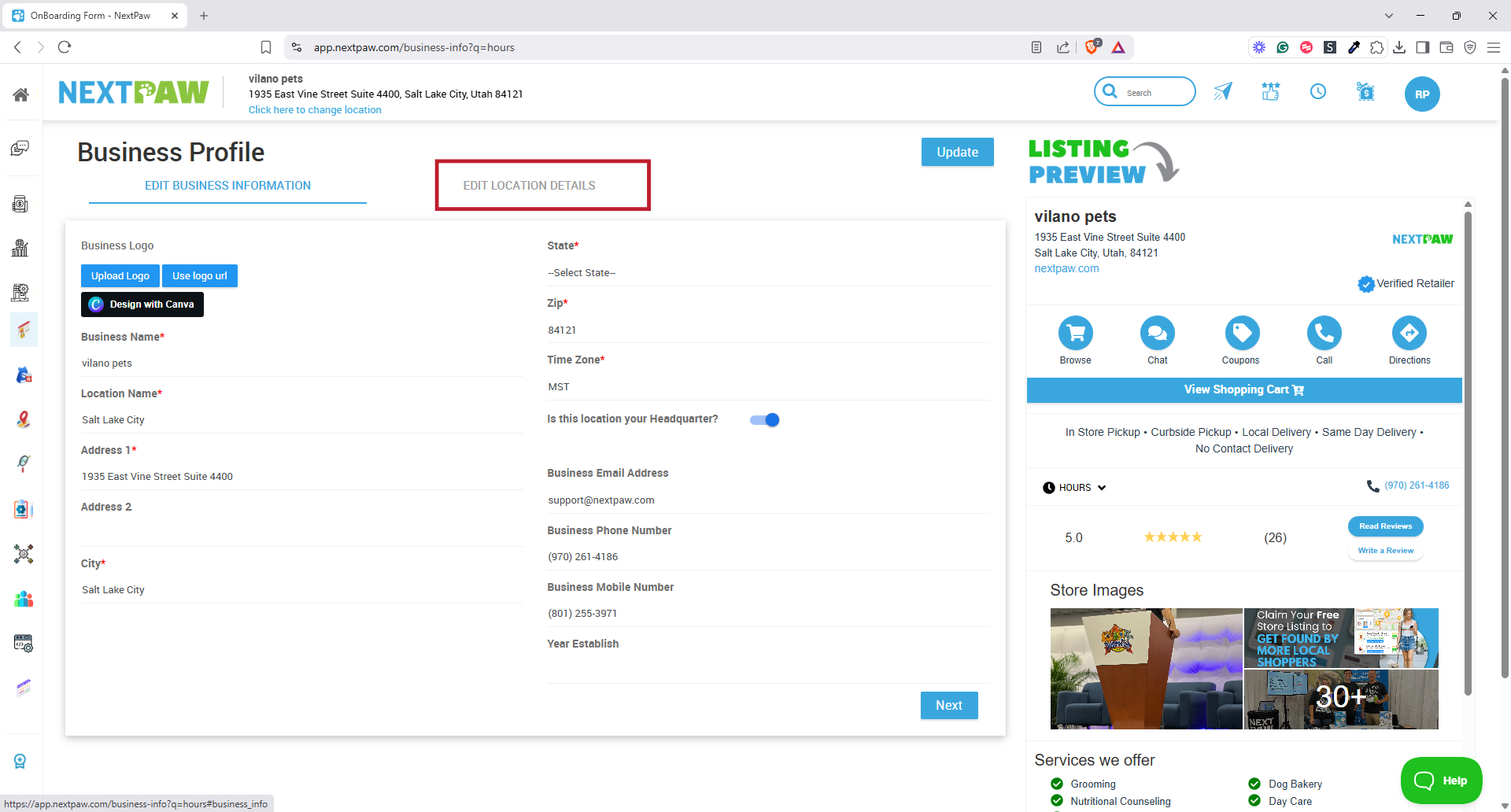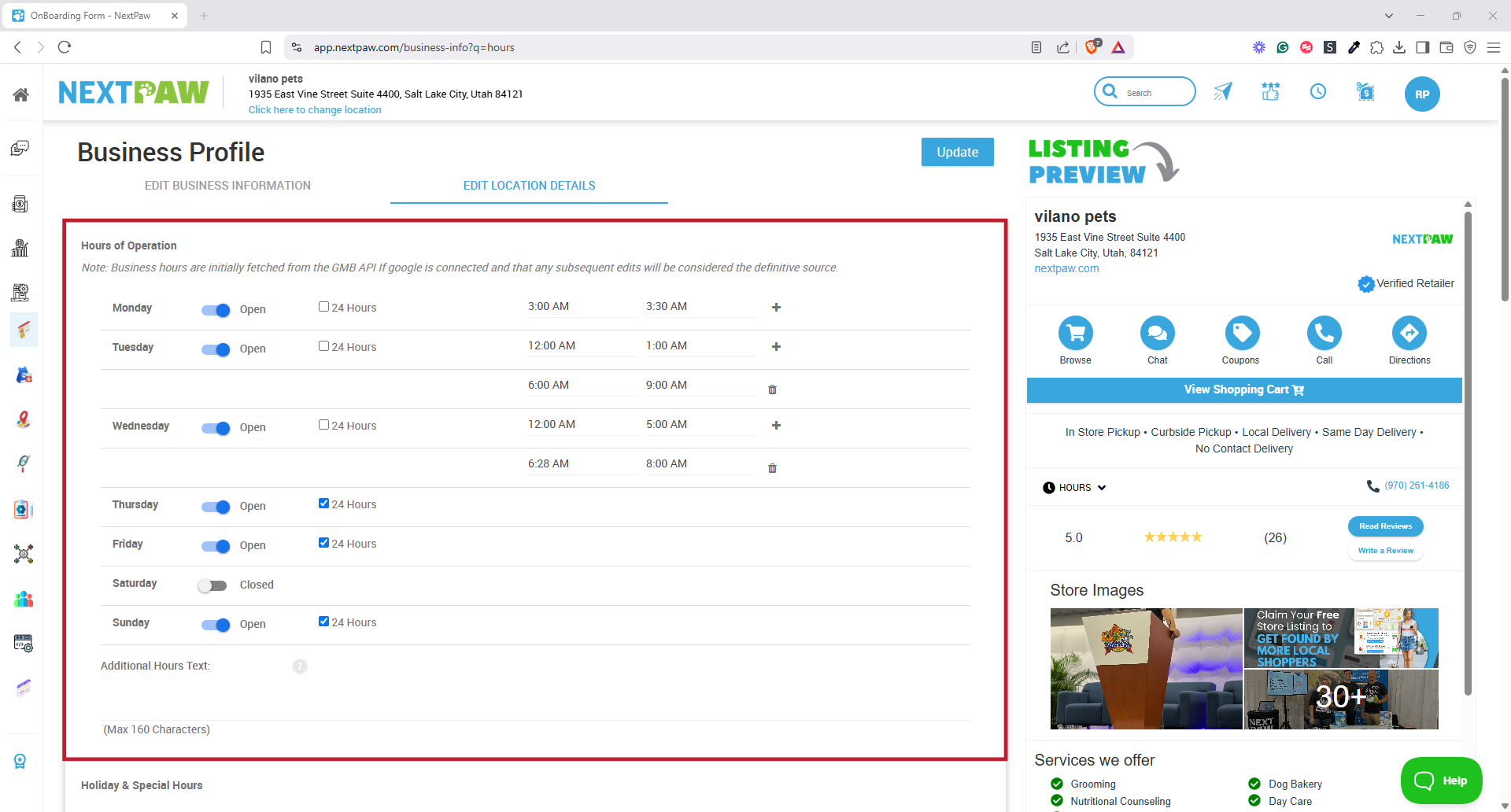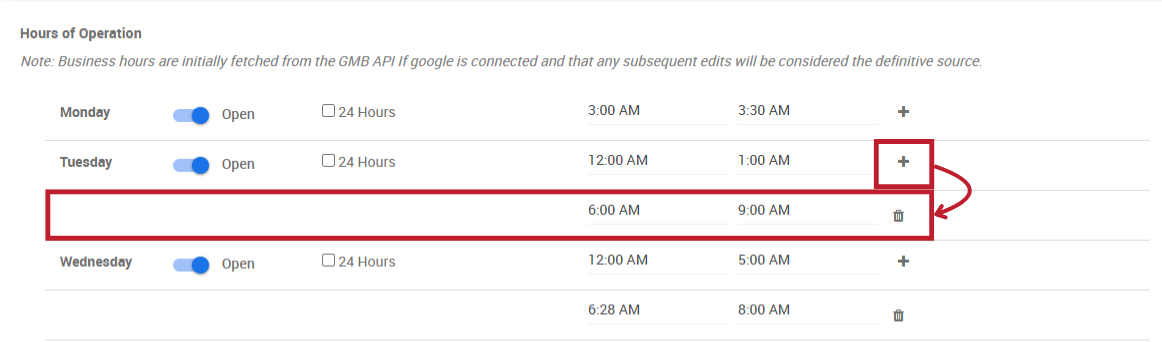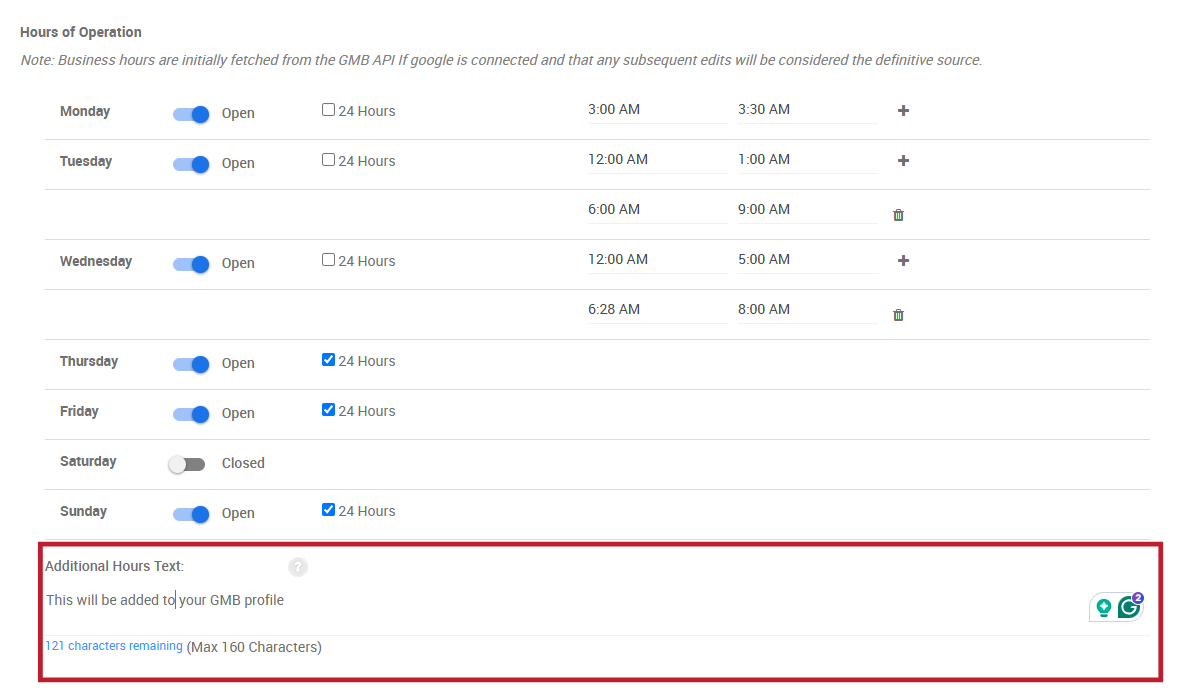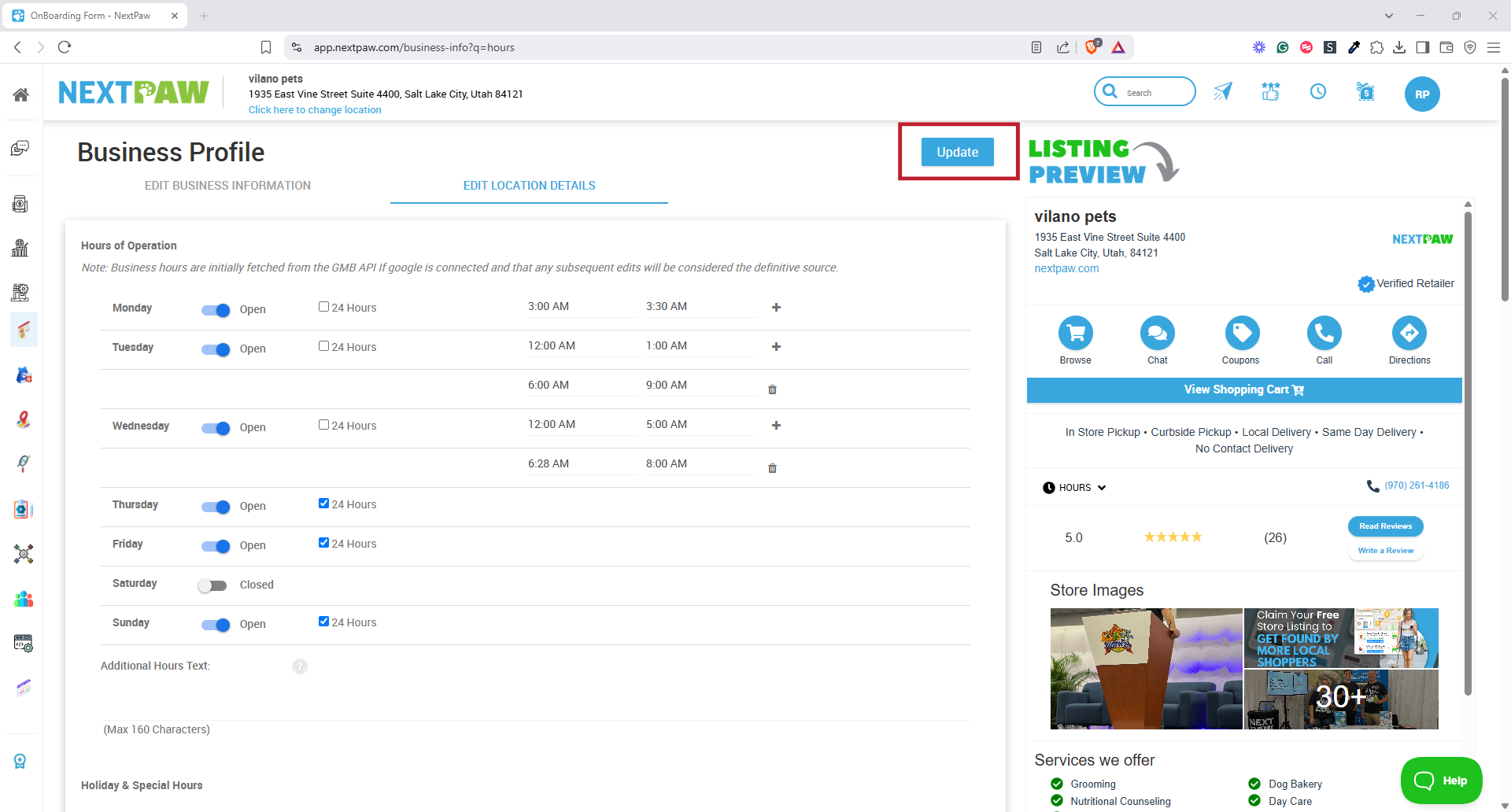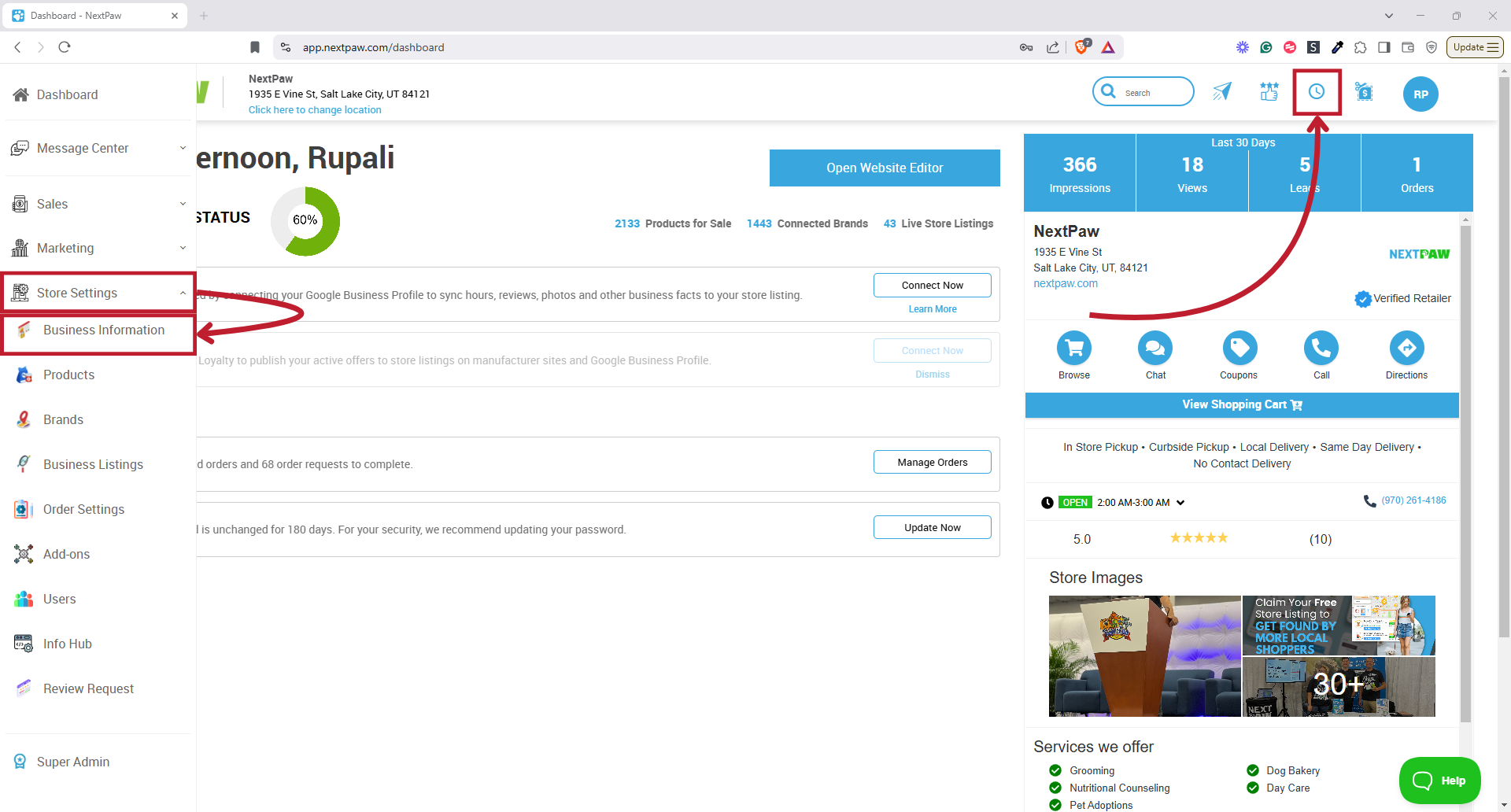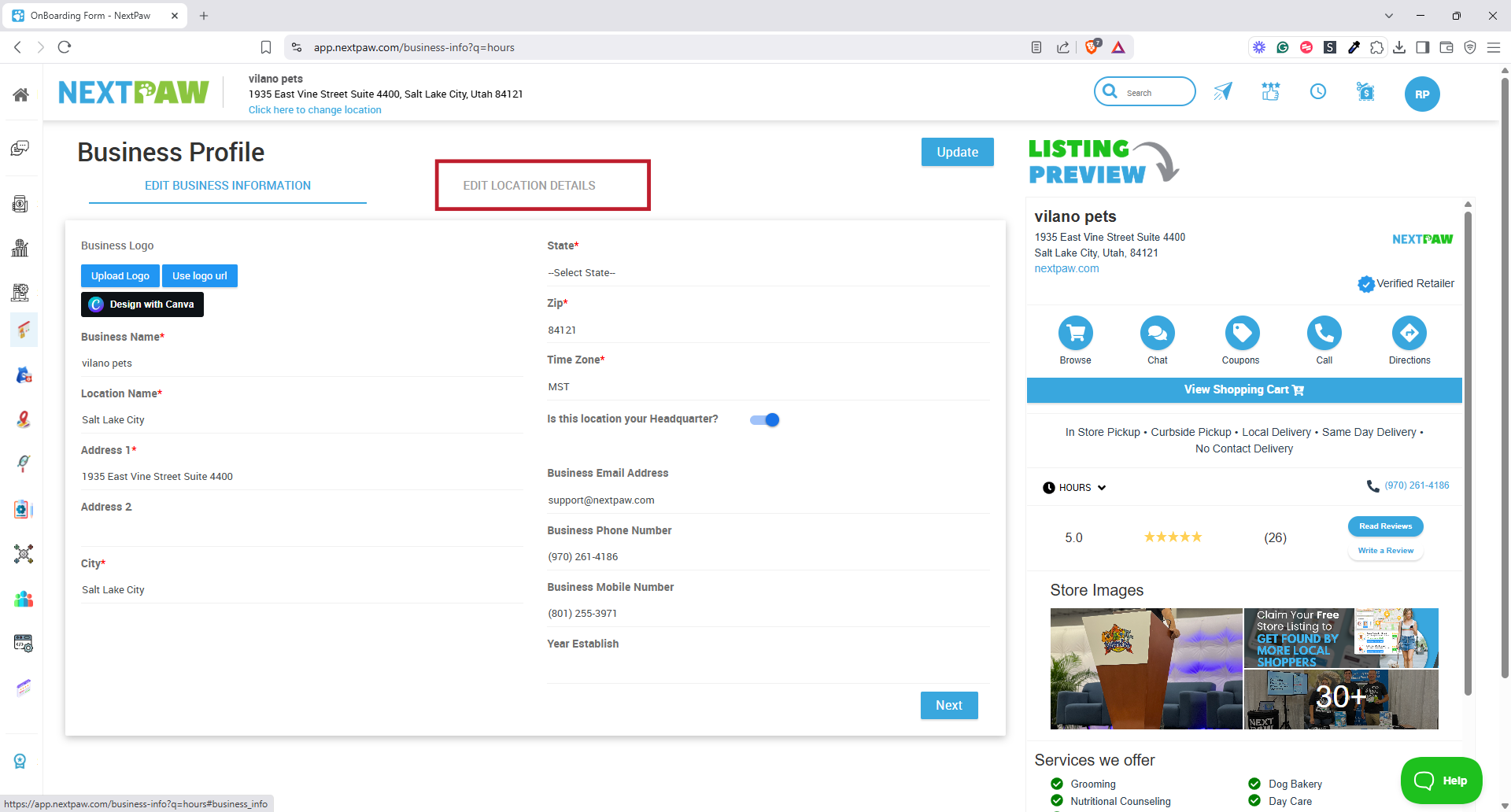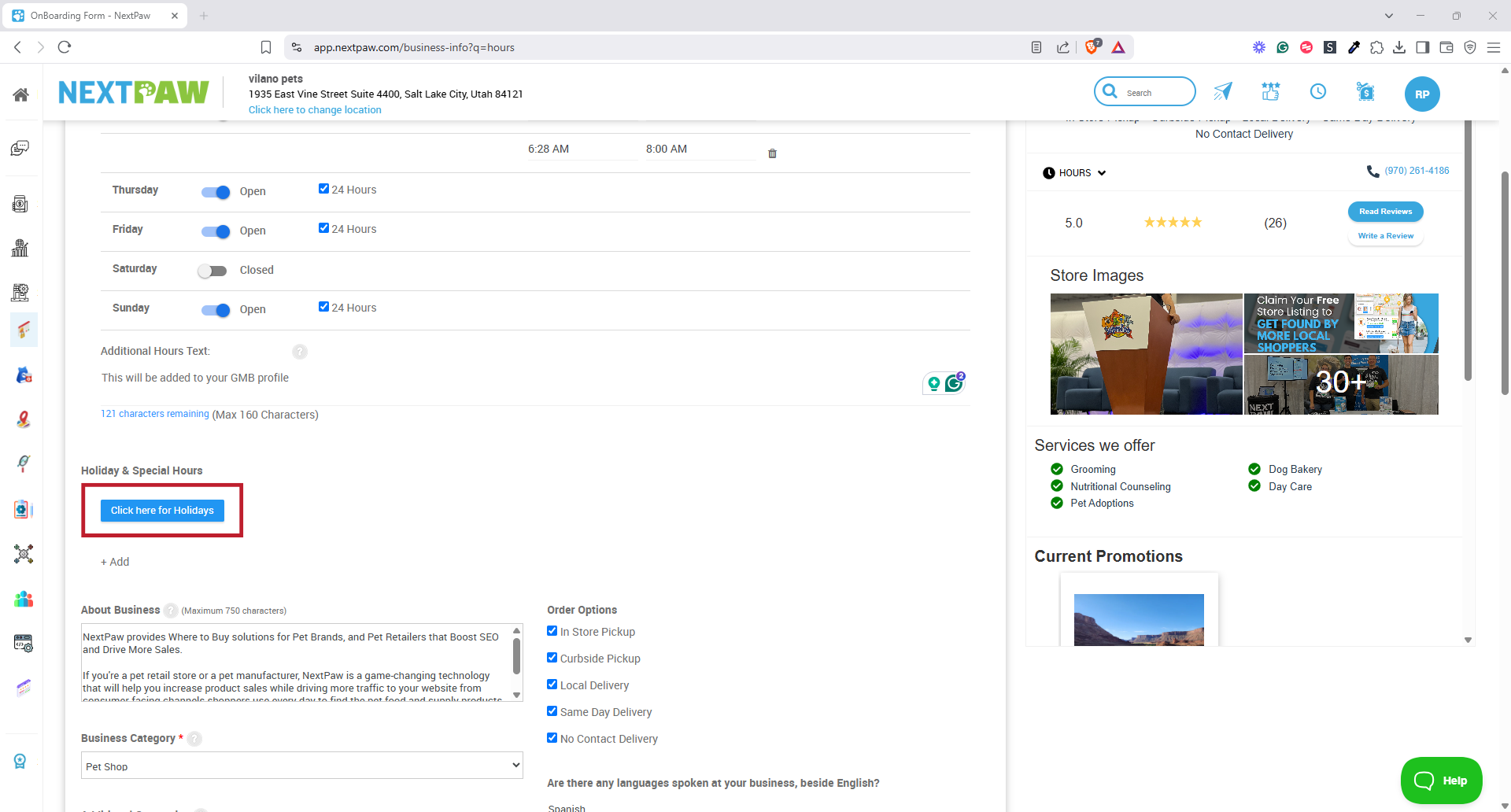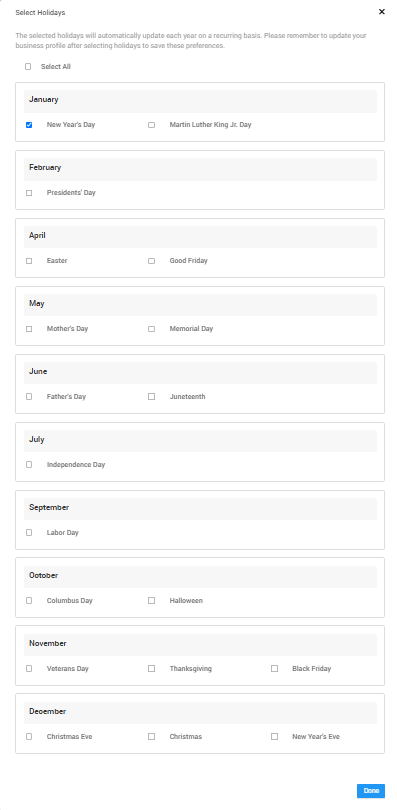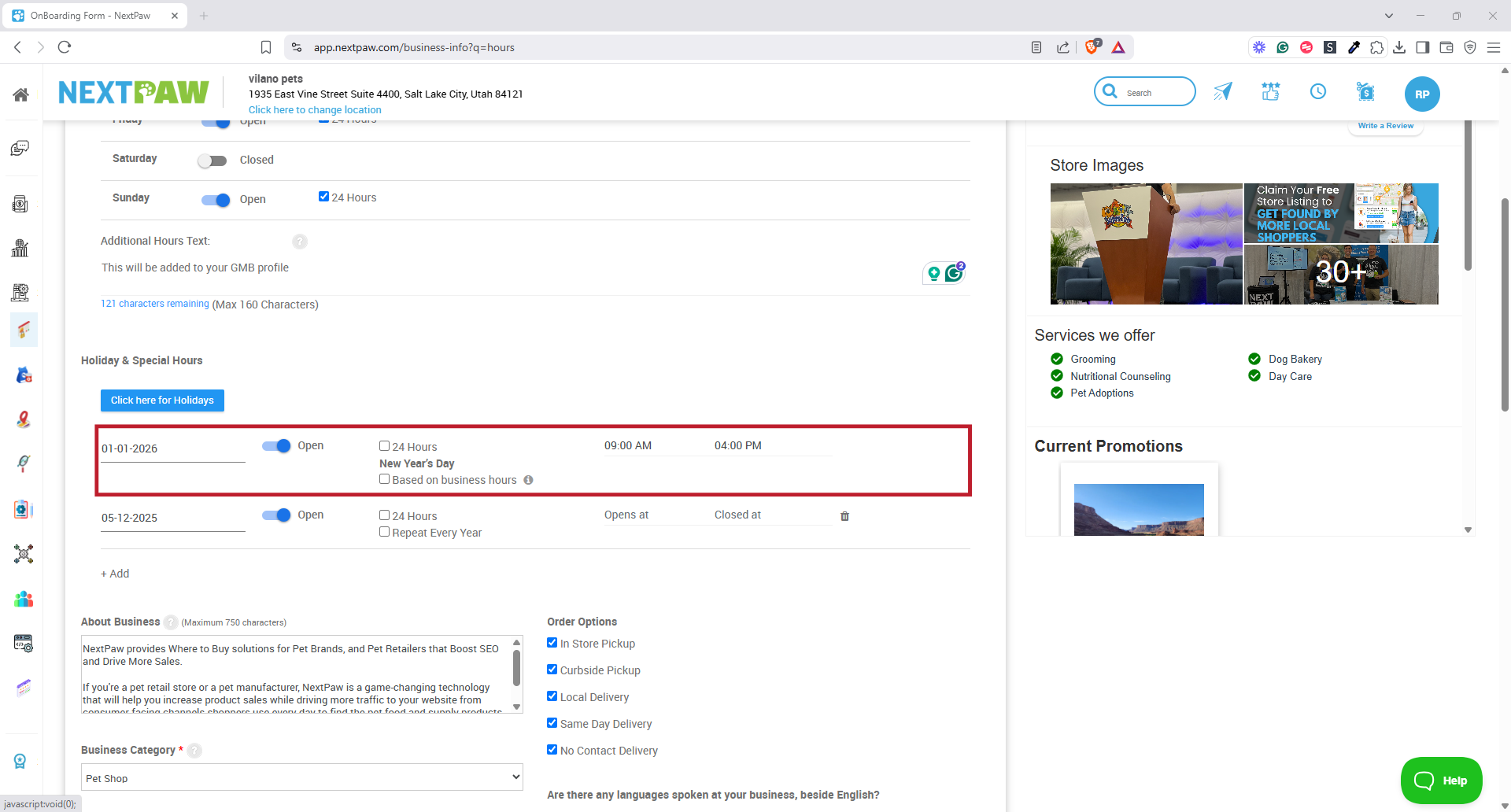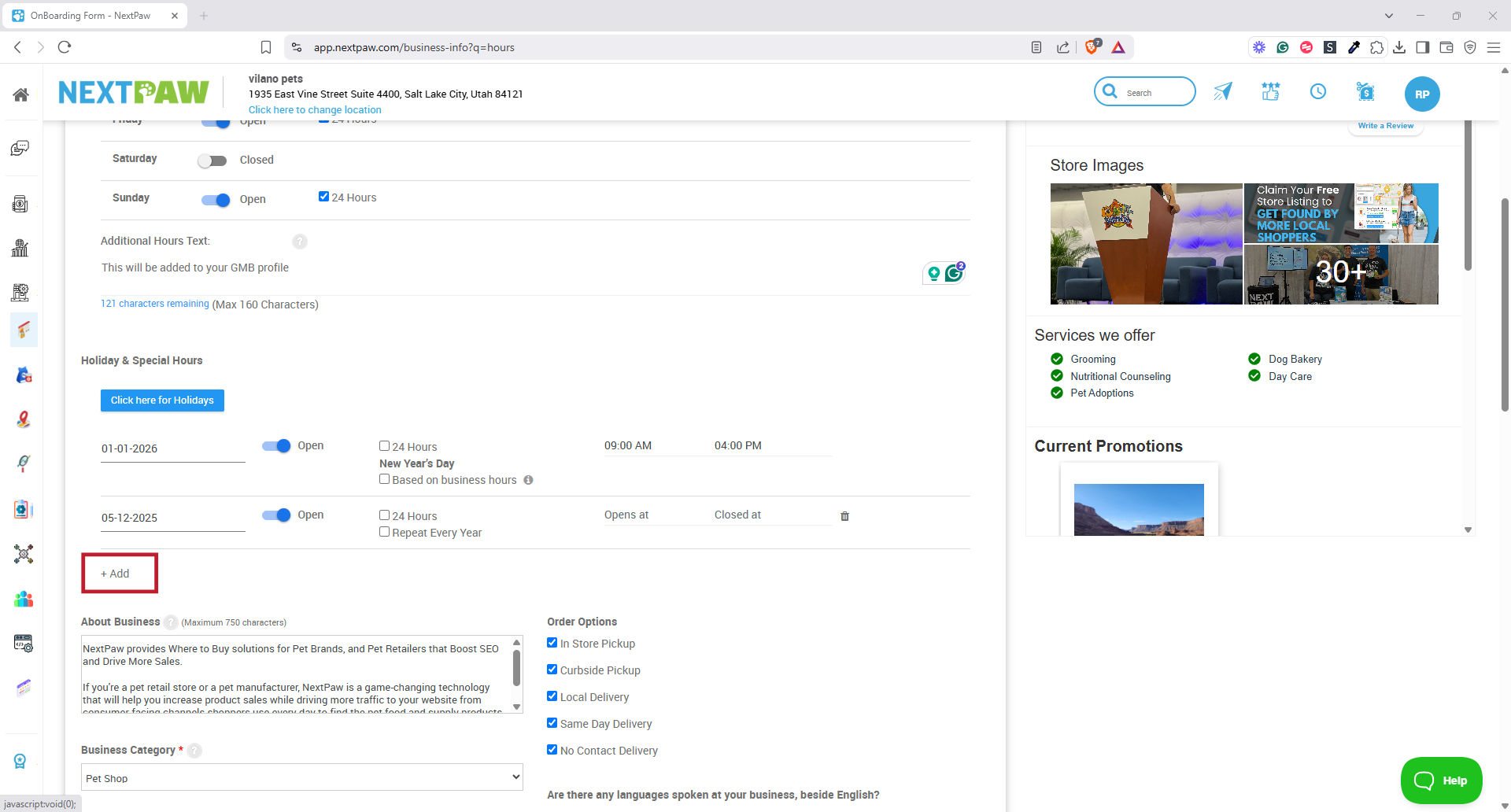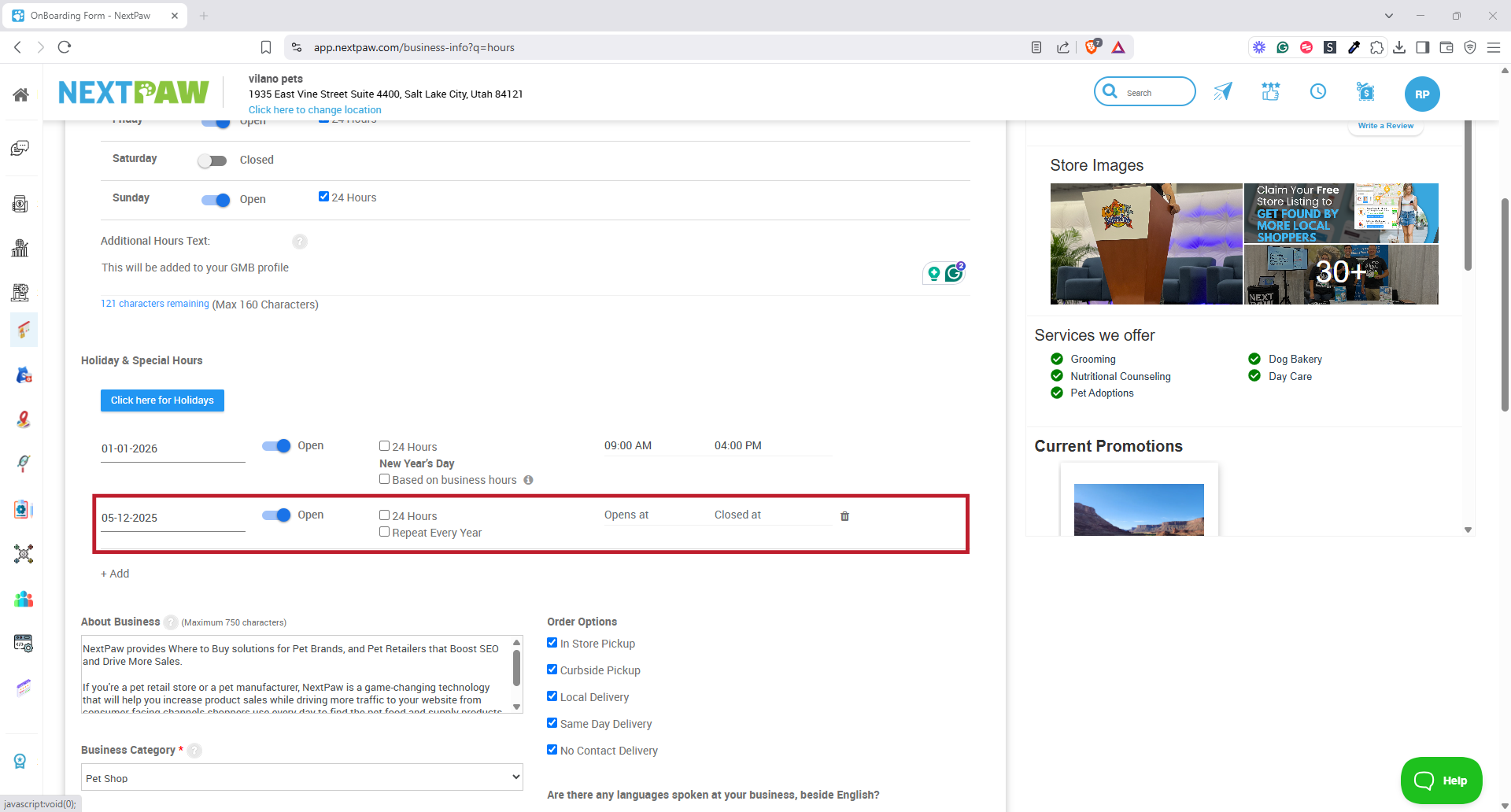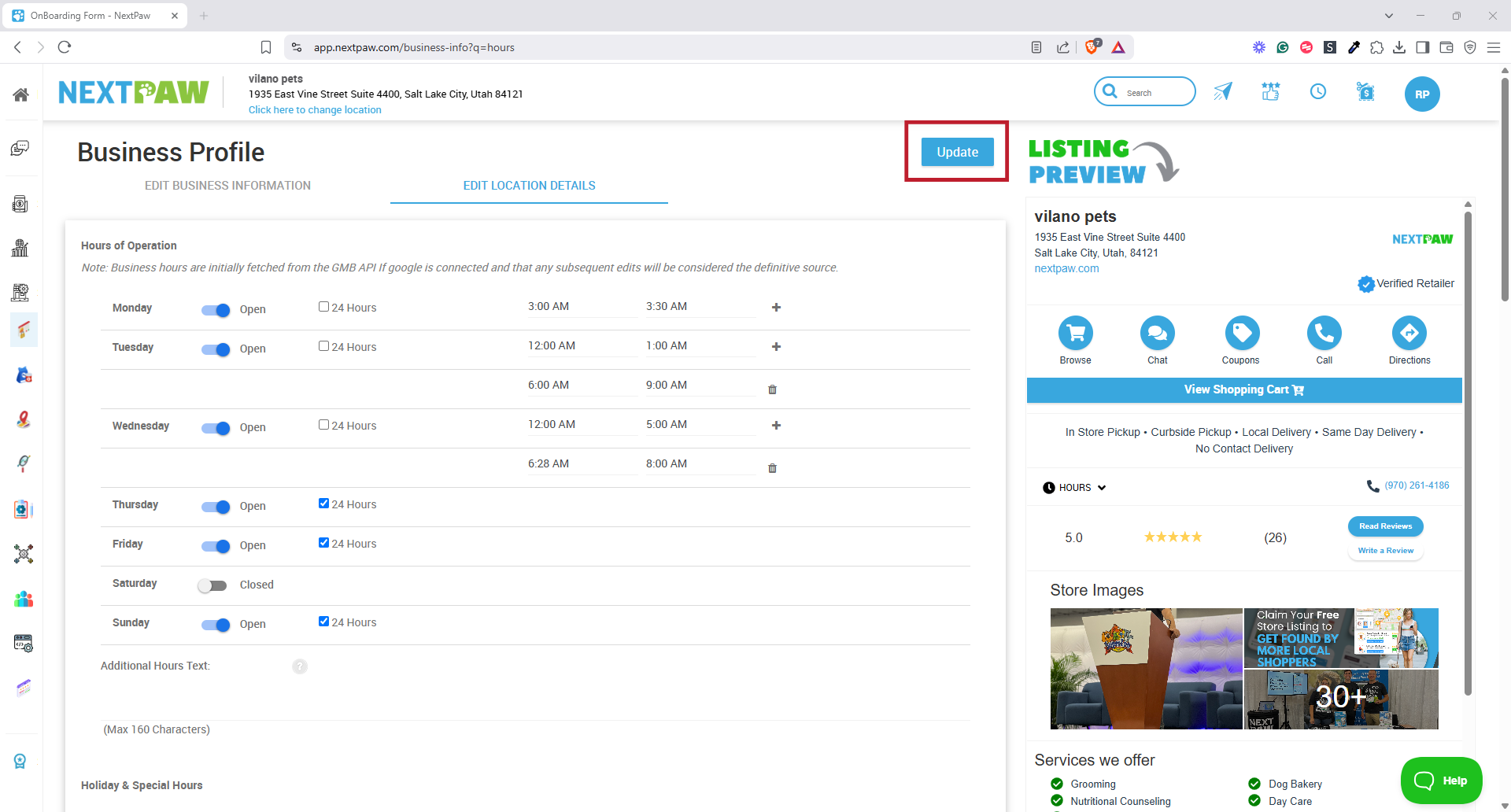Setting Up Business Hours
Objective
This guide explains how to set up business hours within NextPaw. Ensuring that your customers know when they can reach out to your business is crucial for maintaining a professional and efficient customer experience. By setting up regular and special business hours in NextPaw, you ensure that your business is visible and accessible during the hours that matter. This will improve your communication with customers and provide them with an after-hours responder to let them know when they can expect a reply.
Key Steps
Why Set Up Business Hours?
Setting up accurate business hours in your NextPaw dashboard allows customers to know exactly when they can reach you, improving customer satisfaction and reducing missed opportunities. Whether you're managing regular operating hours or special holiday schedules, keeping this information up to date ensures you're providing accurate details to customers trying to connect with your business.
- Enhance Customer Experience: Customers know exactly when they can reach you.
- Manage Expectations: Automatic after-hours responses help set proper response time expectations.
How to Add Regular Business Hours
Follow these steps to set your regular business hours:
- Navigate to Store Settings
- Click Store Settings in the NextPaw dashboard.
Note: You can also select the Clock in the top right corner of the Nav bar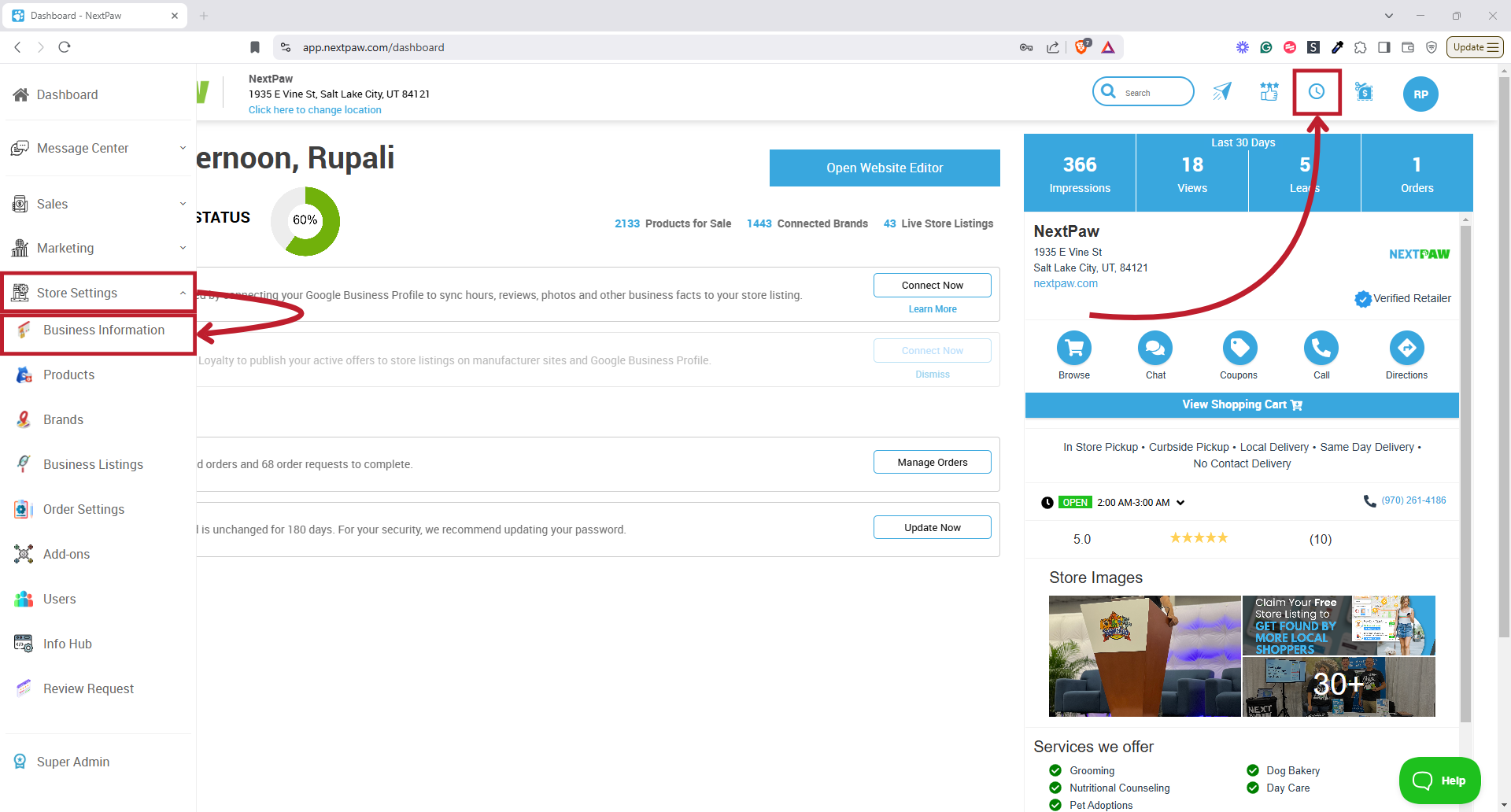
- Click Store Settings in the NextPaw dashboard.
- Access Hours Section
- Select the Edit Location Details above the Business profile window.
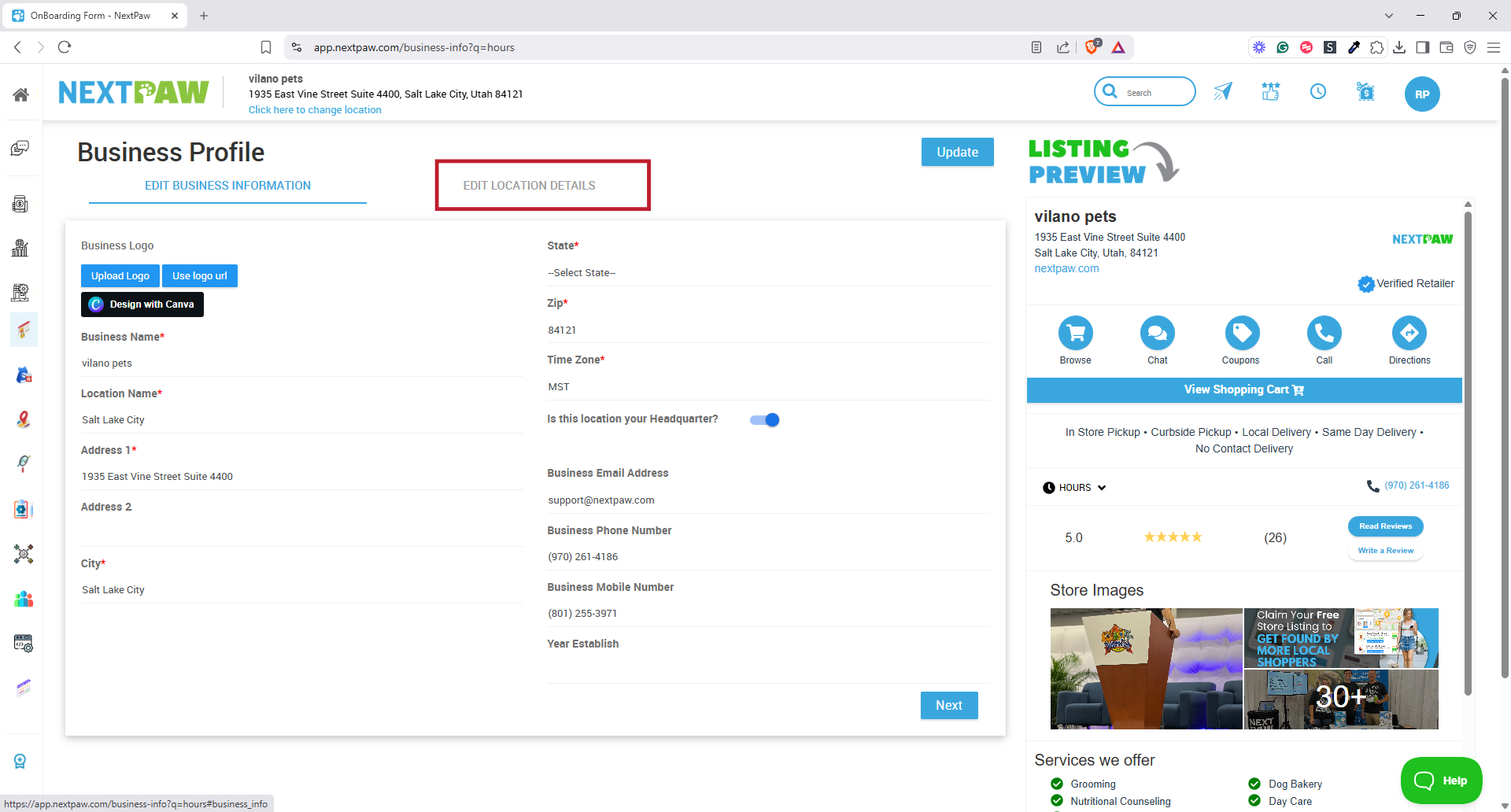
- Select the Edit Location Details above the Business profile window.
- Edit Business Hours
- You will be able to select the days this location will operate.
- After selecting the days you operate, you will be able to select the hours.
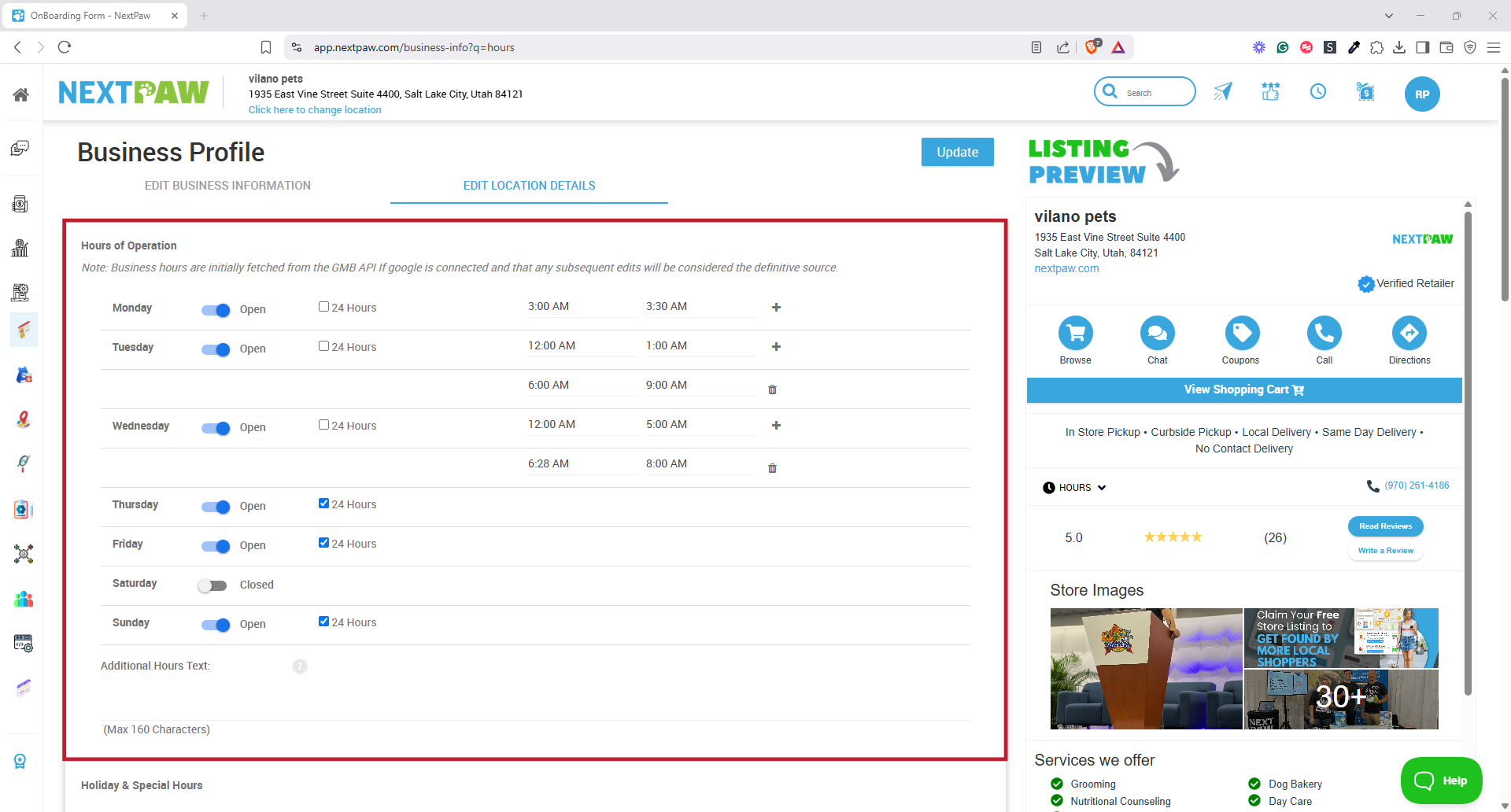
- If you operate Split Hours, you can add those by selecting the + sign next to the hours.
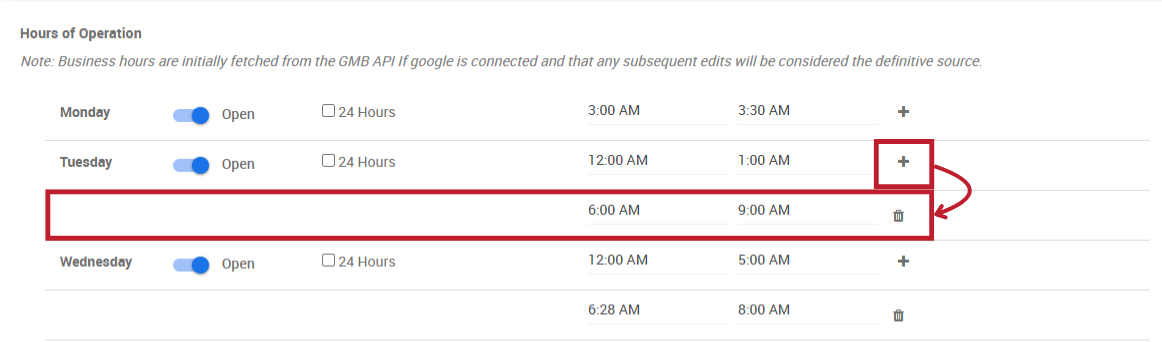
- Set Hours for Each Day
- For each day of the week, select whether your business is open or closed.
- Add your opening and closing times for each day.
- Add Additional Notes
- If you need to add any extra notes (like "Closed for lunch" or special instructions), you can enter them in the Additional Hours Text section.
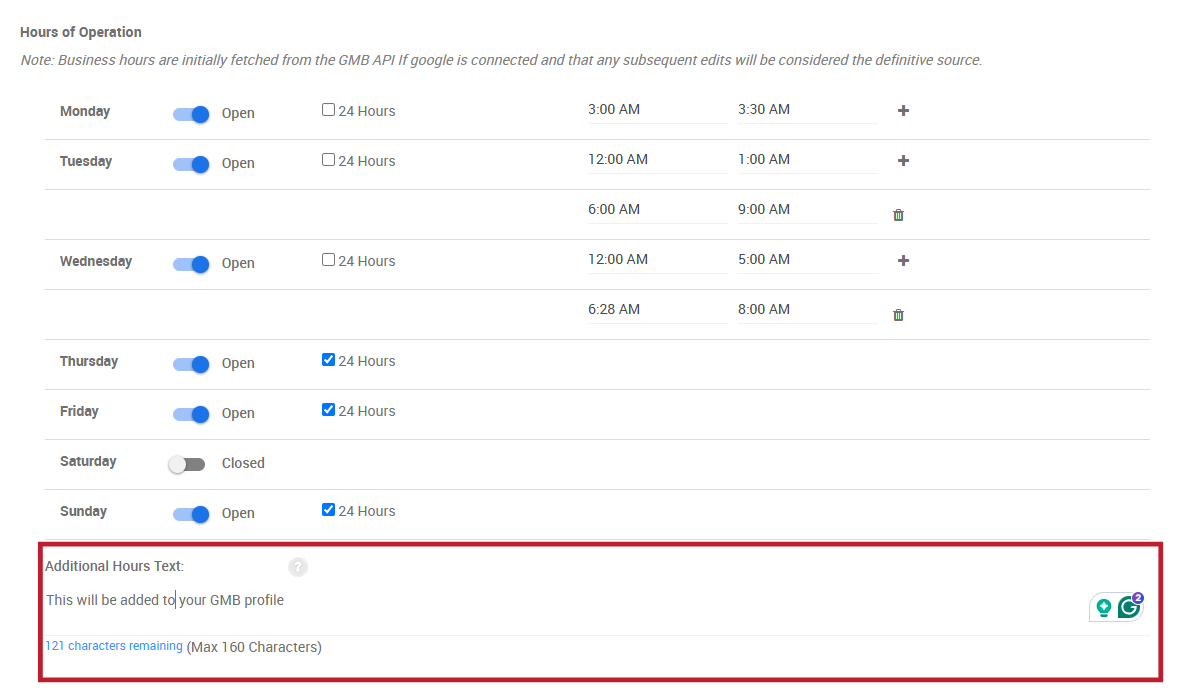
- If you need to add any extra notes (like "Closed for lunch" or special instructions), you can enter them in the Additional Hours Text section.
- Save Your Changes
- Once all your hours are entered, click Update to save the changes.
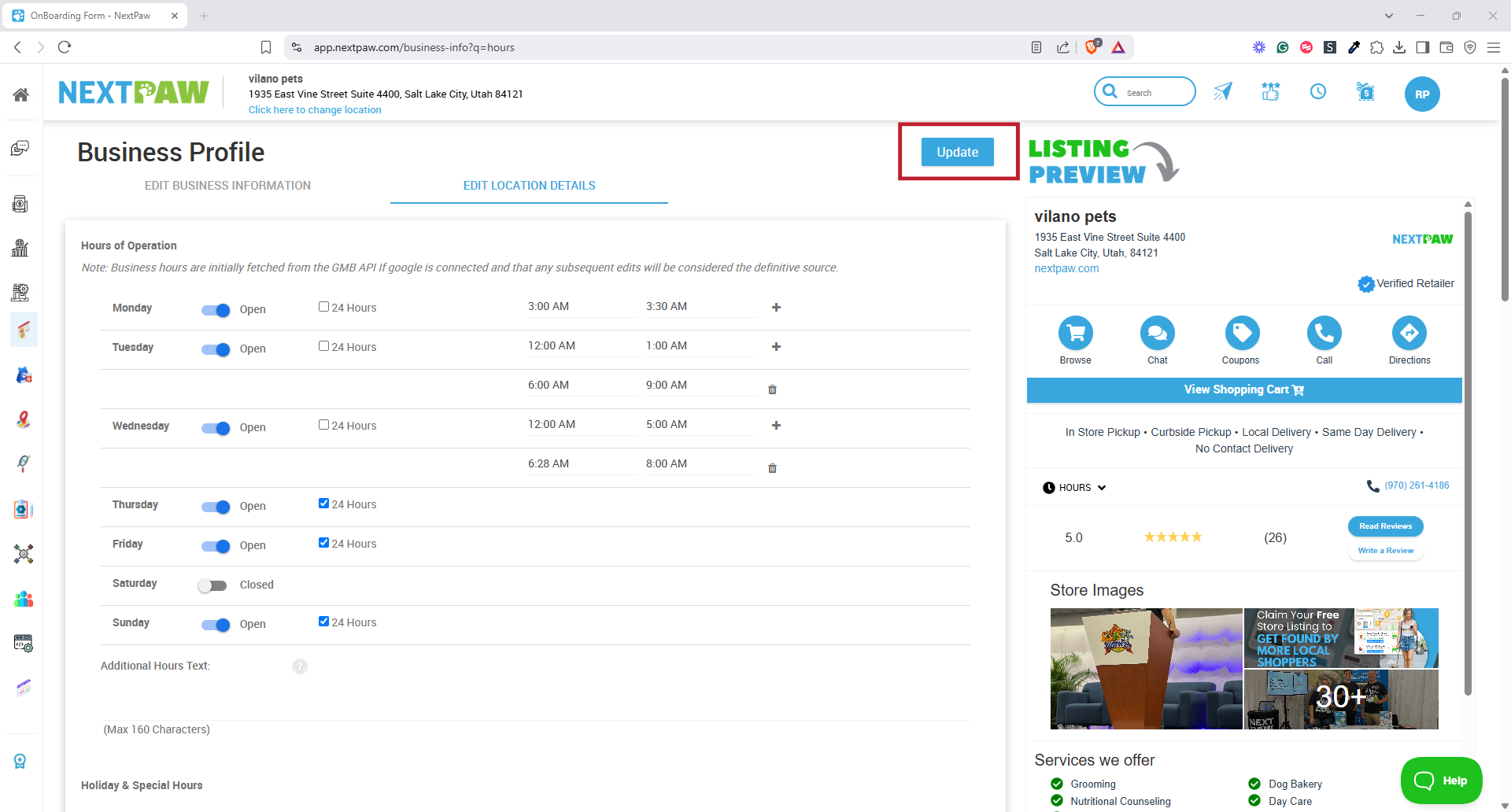
- Once all your hours are entered, click Update to save the changes.
How to Add Holiday Hours
If your business is closed for a holiday, an easy way to inform your customers is to set your holiday hours in Nextpaw. Once set, your holiday hours will automatically apply to that holiday each year.
To set up special hours:
- Navigate to Store Settings
- Click Store Settings in the NextPaw dashboard.
Note: You can also select the Clock in the top right corner of the Nav bar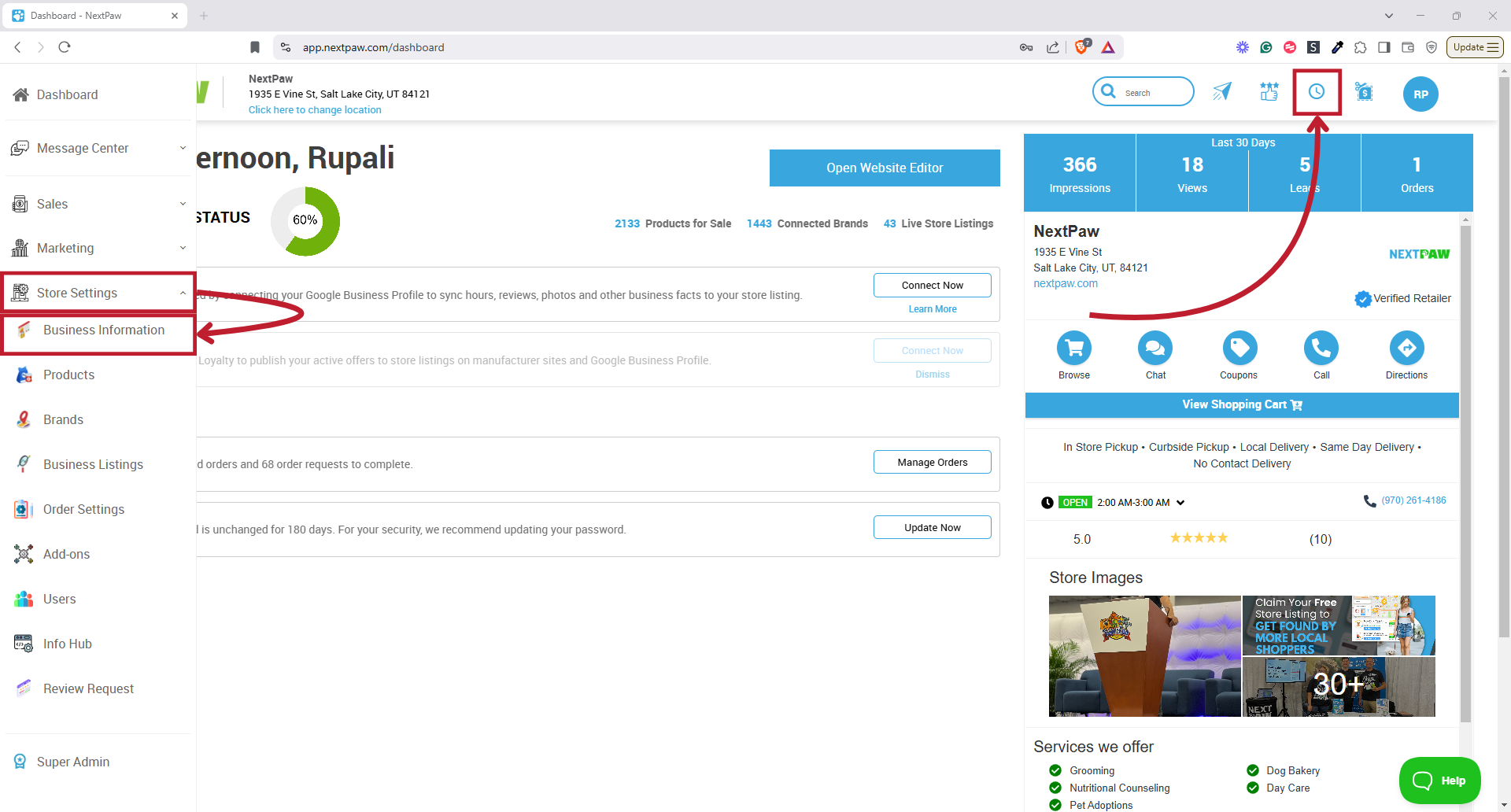
- Click Store Settings in the NextPaw dashboard.
- Access Hours Section
- Select the Edit Location Details above the Business profile window.
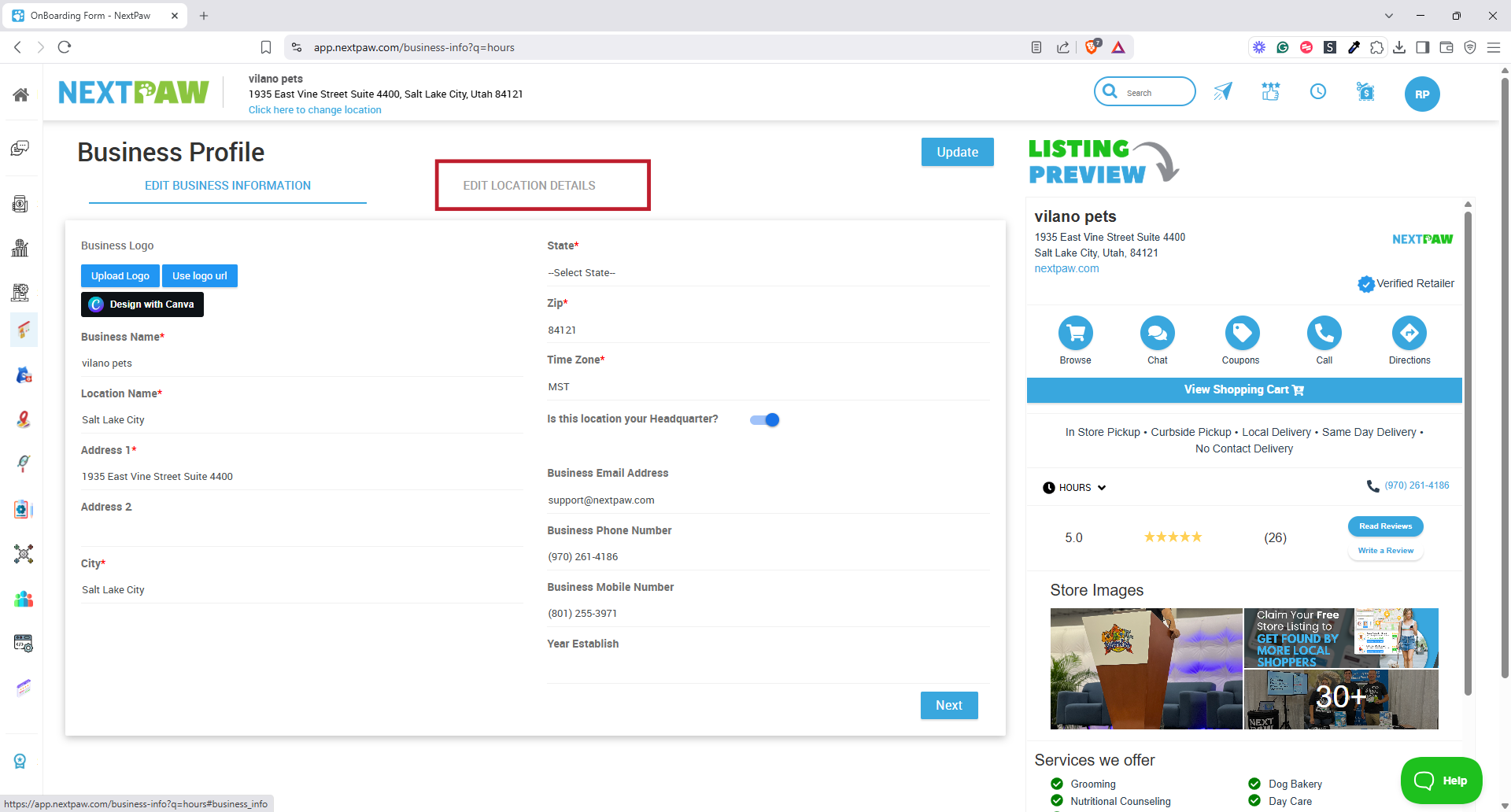
- Select the Edit Location Details above the Business profile window.
- Edit Special Hours
- Select the Click here for Holidays button below the Additional Hours text.
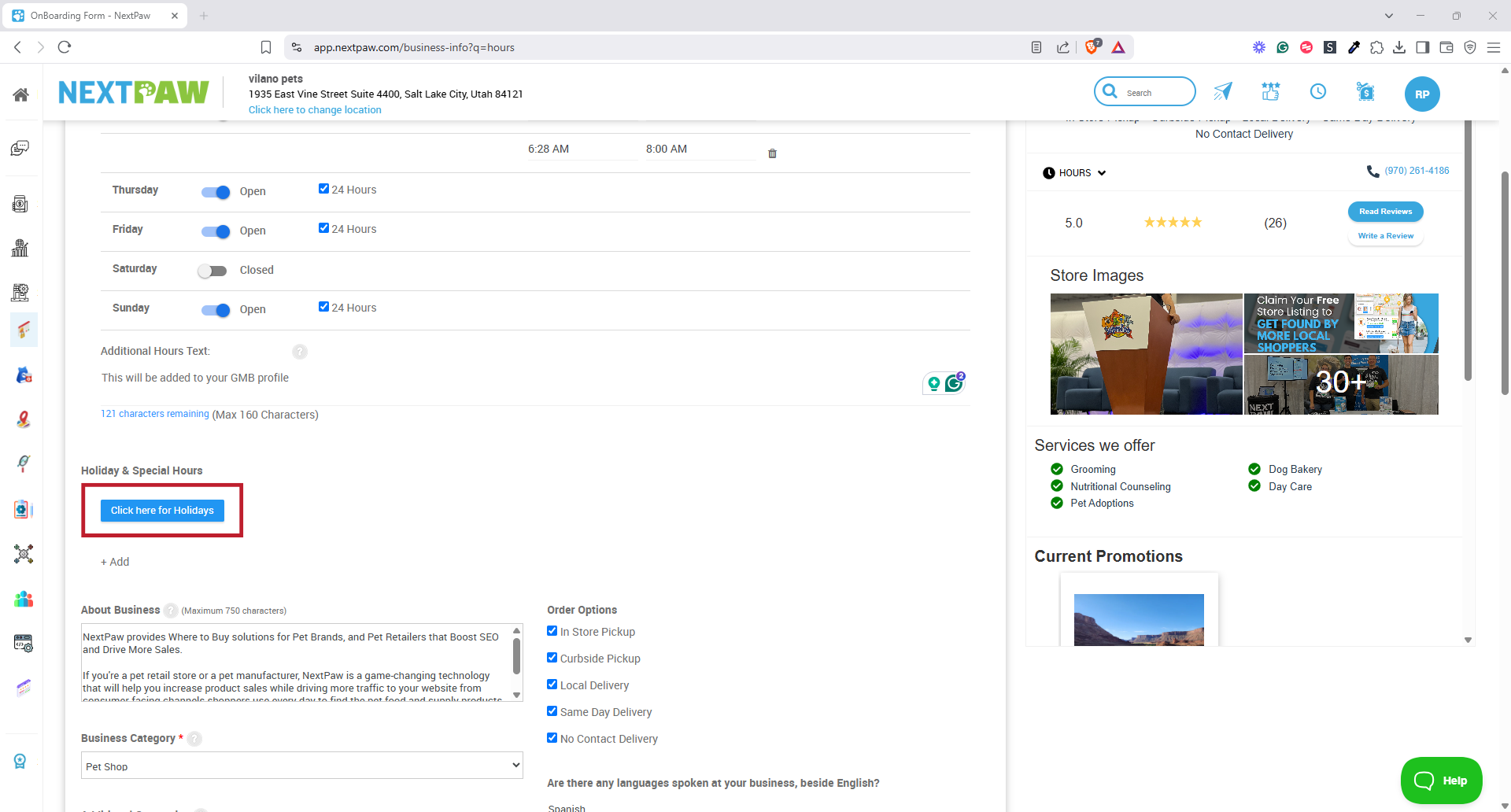
- Select the Click here for Holidays button below the Additional Hours text.
- Select the Holiday(s) you observe
- Select the holidays from our list that you observe.
- After that, you will be prompted to select if you are open/closed on these holidays. If you are open, you will be prompted to add your hours.
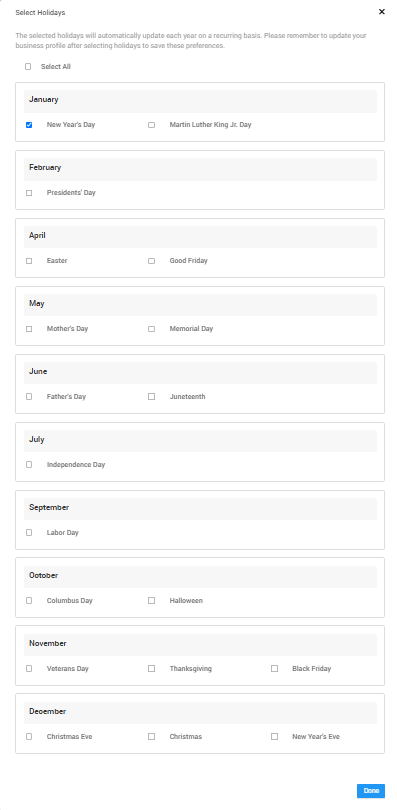
- Add Opening & Closing Times
- If you'll be open during the holiday or special hours, set the opening and closing times for the day.
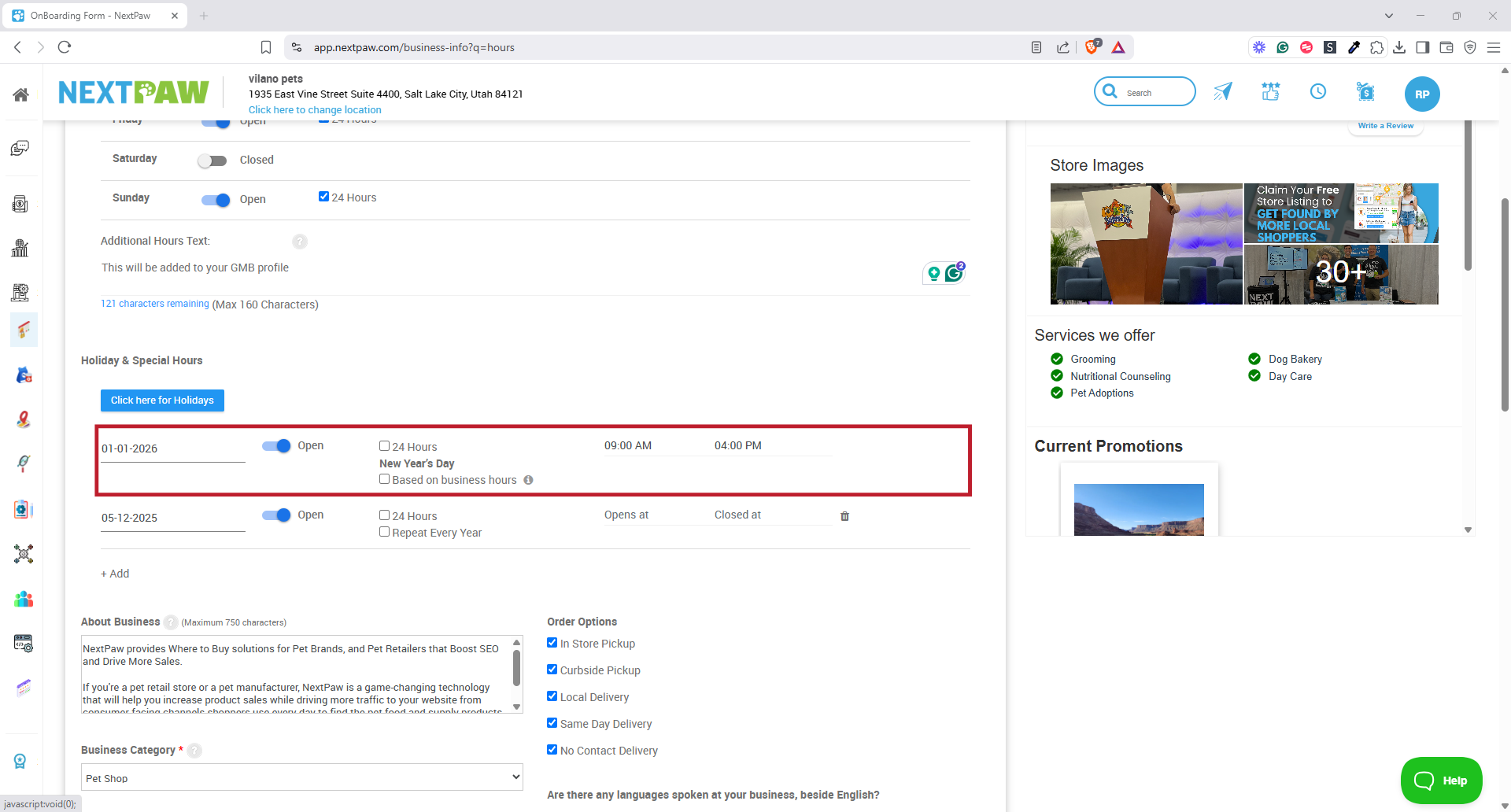
- If you'll be open during the holiday or special hours, set the opening and closing times for the day.
- Save Your Changes
- Once you've updated your holiday or special hours, click Update to save the changes.
How to Add Special Hours
If your business has irregular hours on a specific day, you can set special business hours to reflect these changes.
To set up special hours:
- Navigate to Store Settings
- Click Store Settings in the NextPaw dashboard.
Note: You can also select the Clock in the top right corner of the Nav bar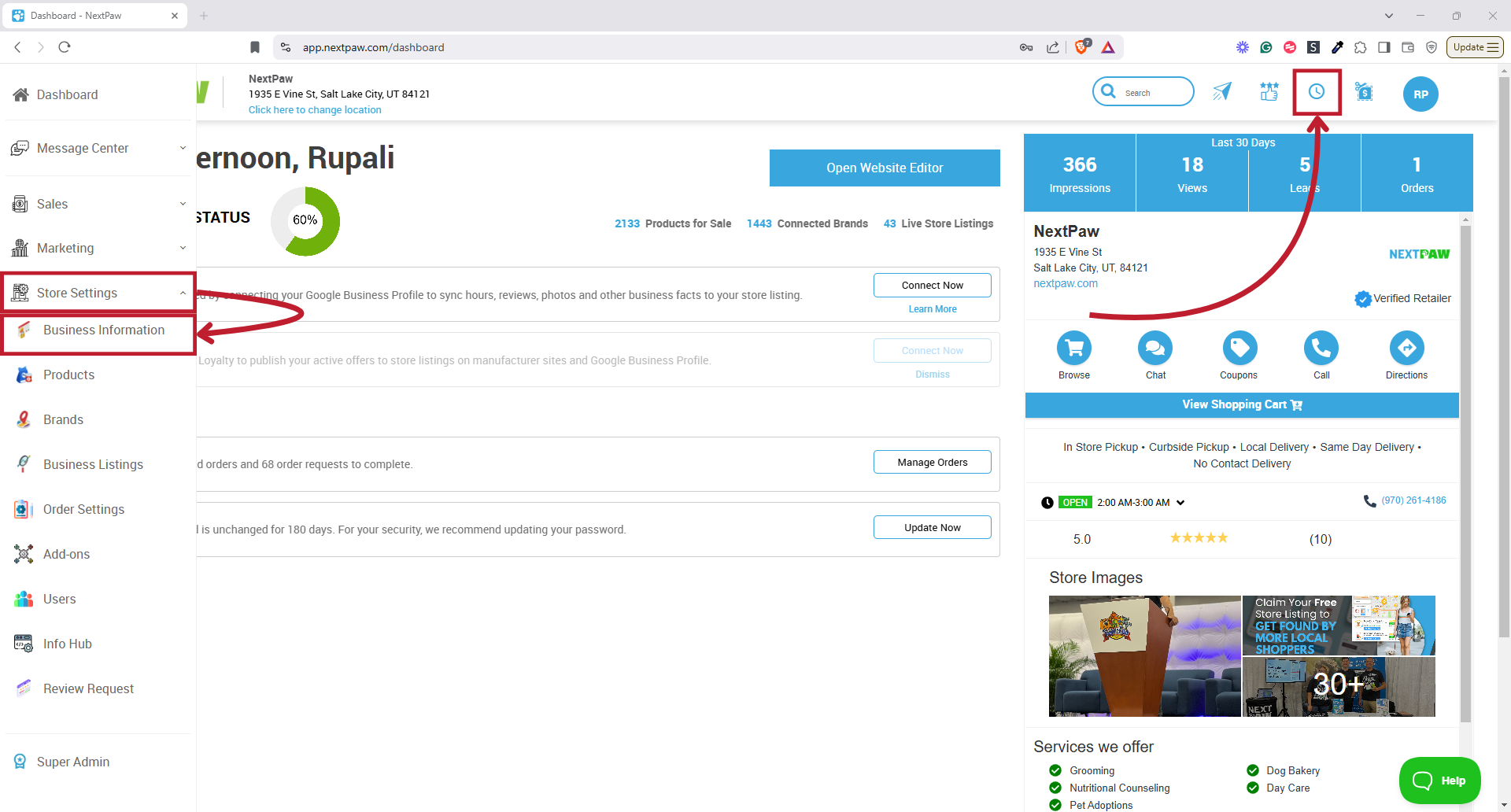
- Click Store Settings in the NextPaw dashboard.
- Access Hours Section
- Select the Edit Location Details above the Business profile window.
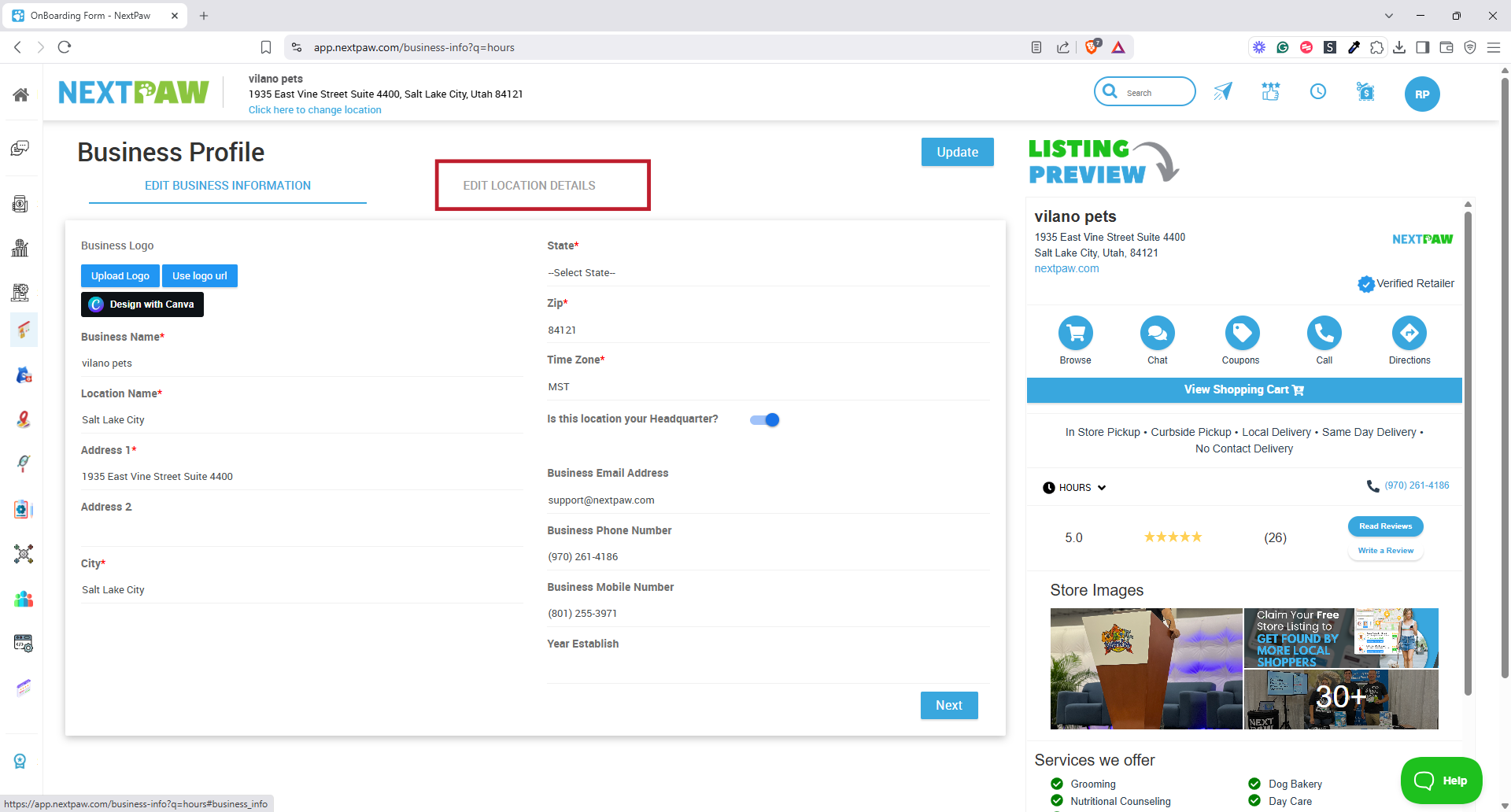
- Select the Edit Location Details above the Business profile window.
- AddSpecial Hours
- Select the +Add.
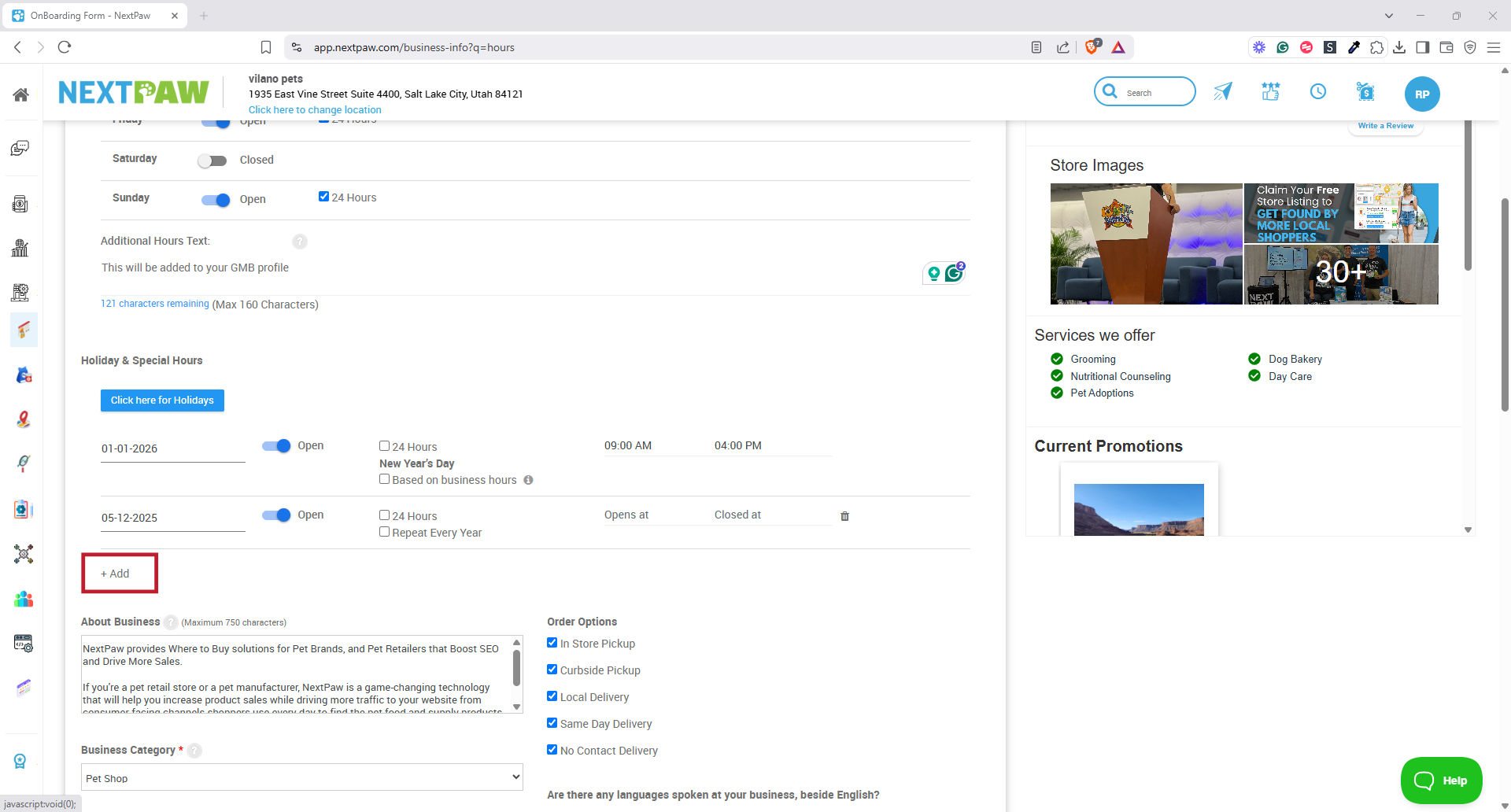
- Select the +Add.
- Create the special hours
- Select the date and time for your Special hours.
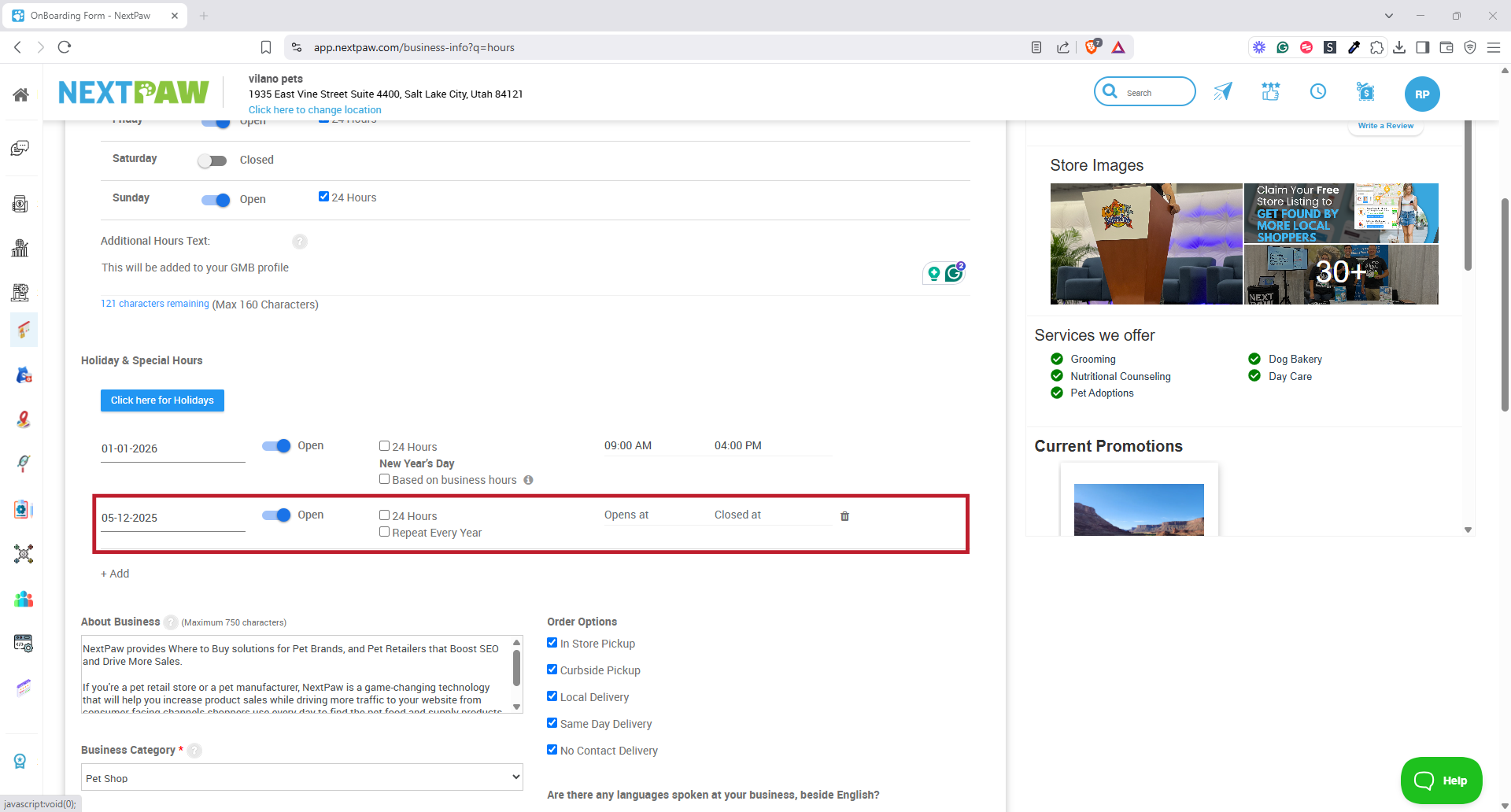
- Select the date and time for your Special hours.
- Save Your Changes
- Once you've updated your holiday or special hours, click Update to save the changes.
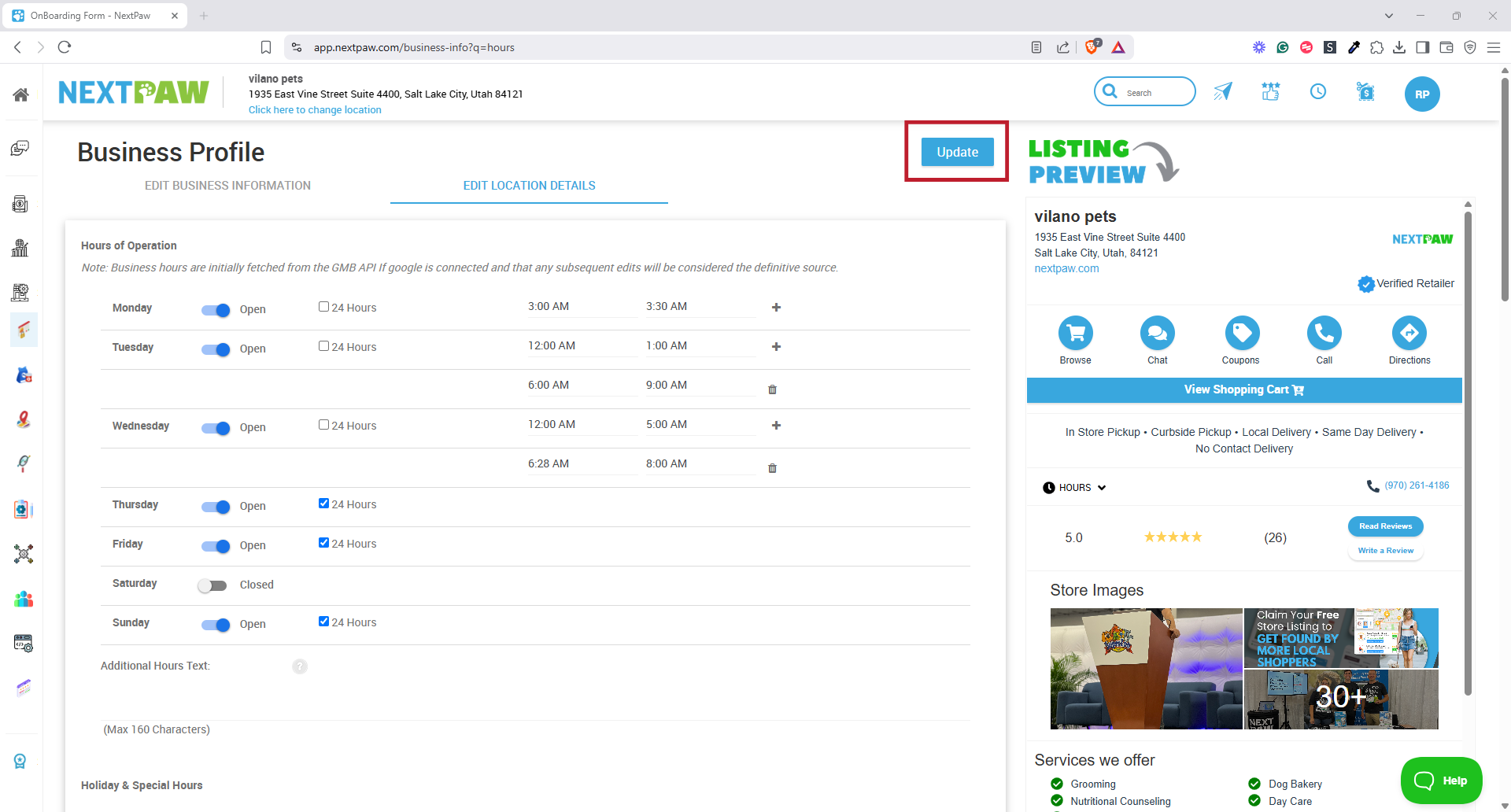
- Once you've updated your holiday or special hours, click Update to save the changes.
Need Help?
If you encounter any issues setting up your business hours, please reach out to us at Support@NextPaw.com.