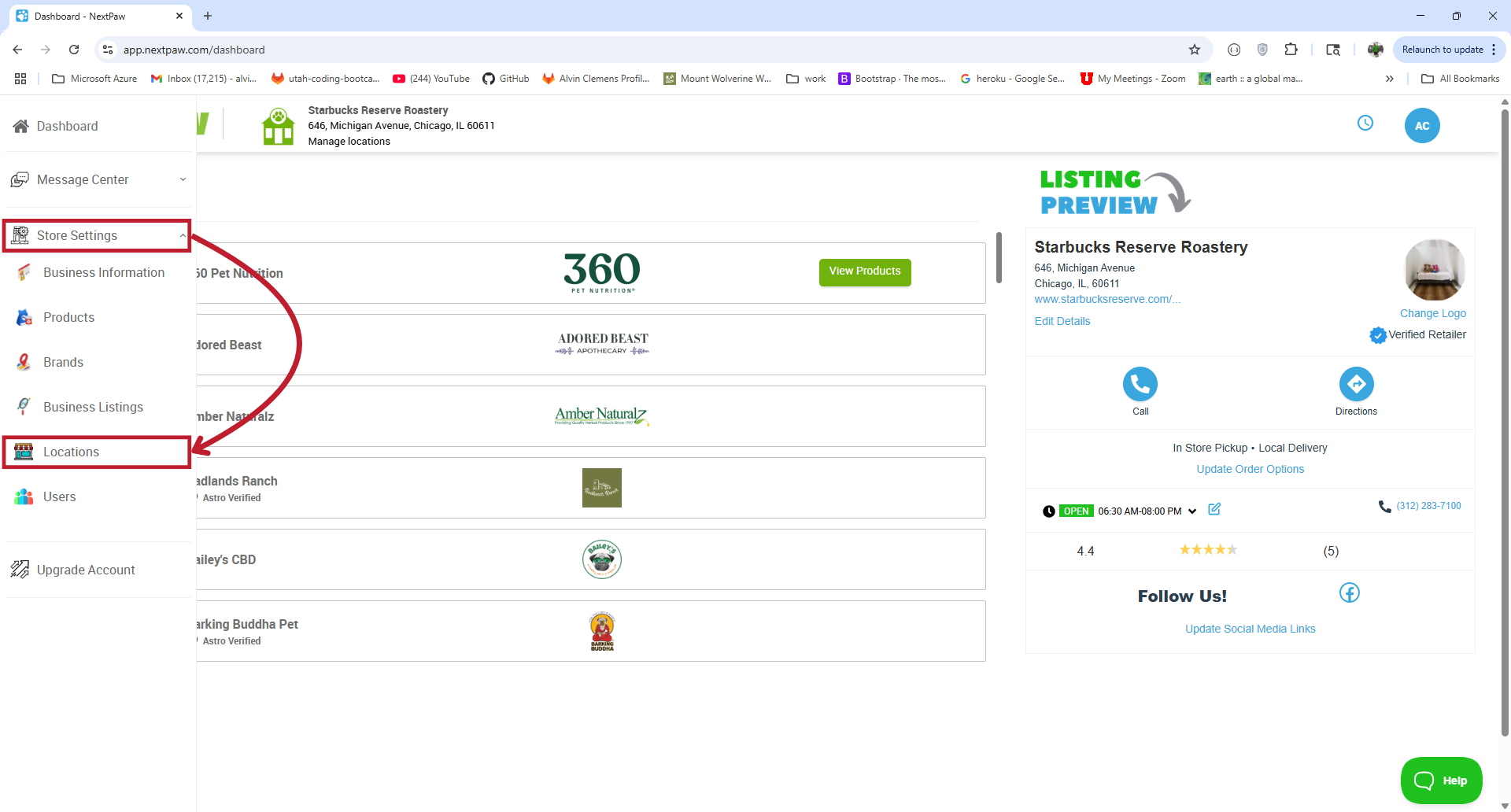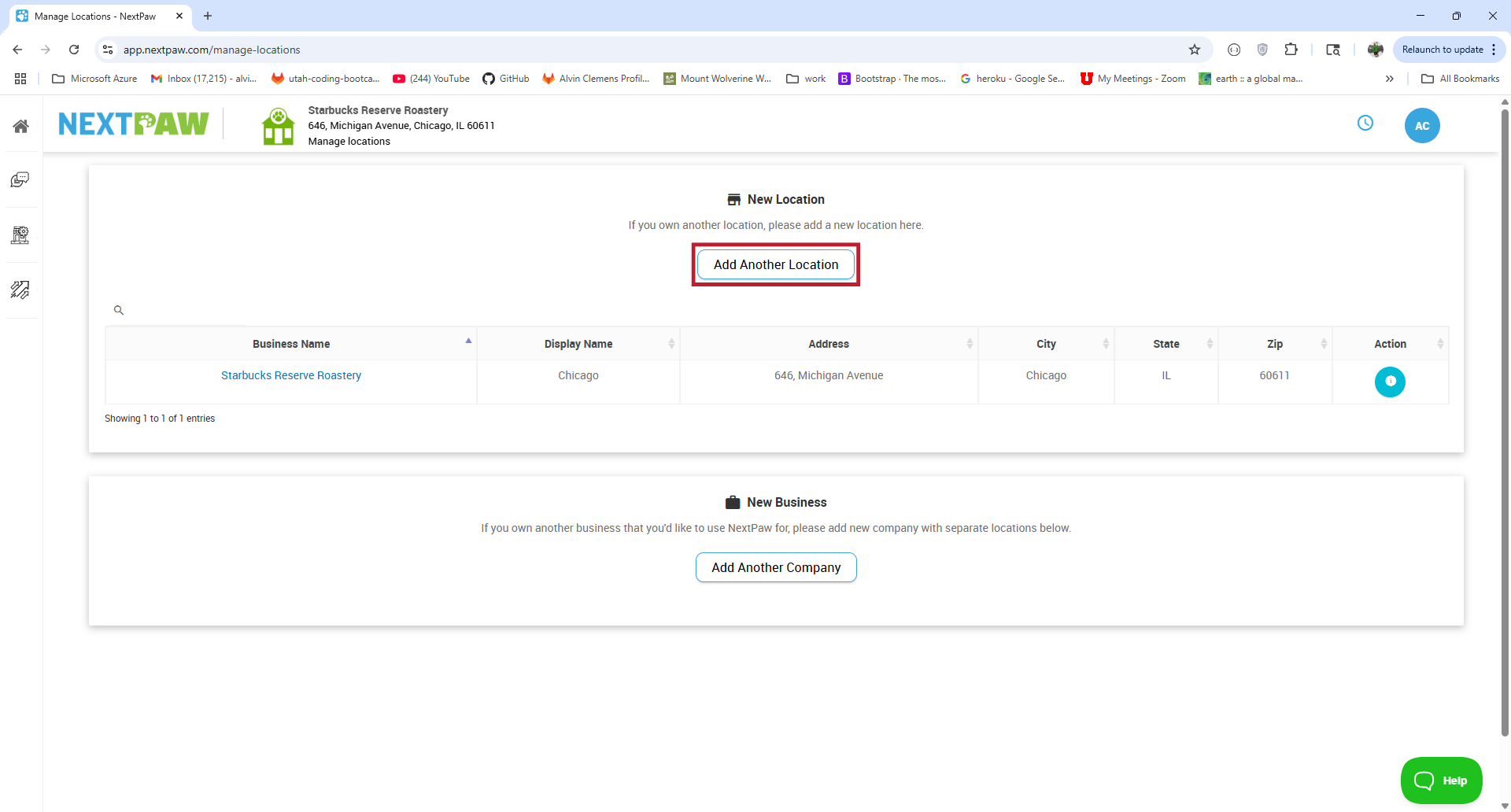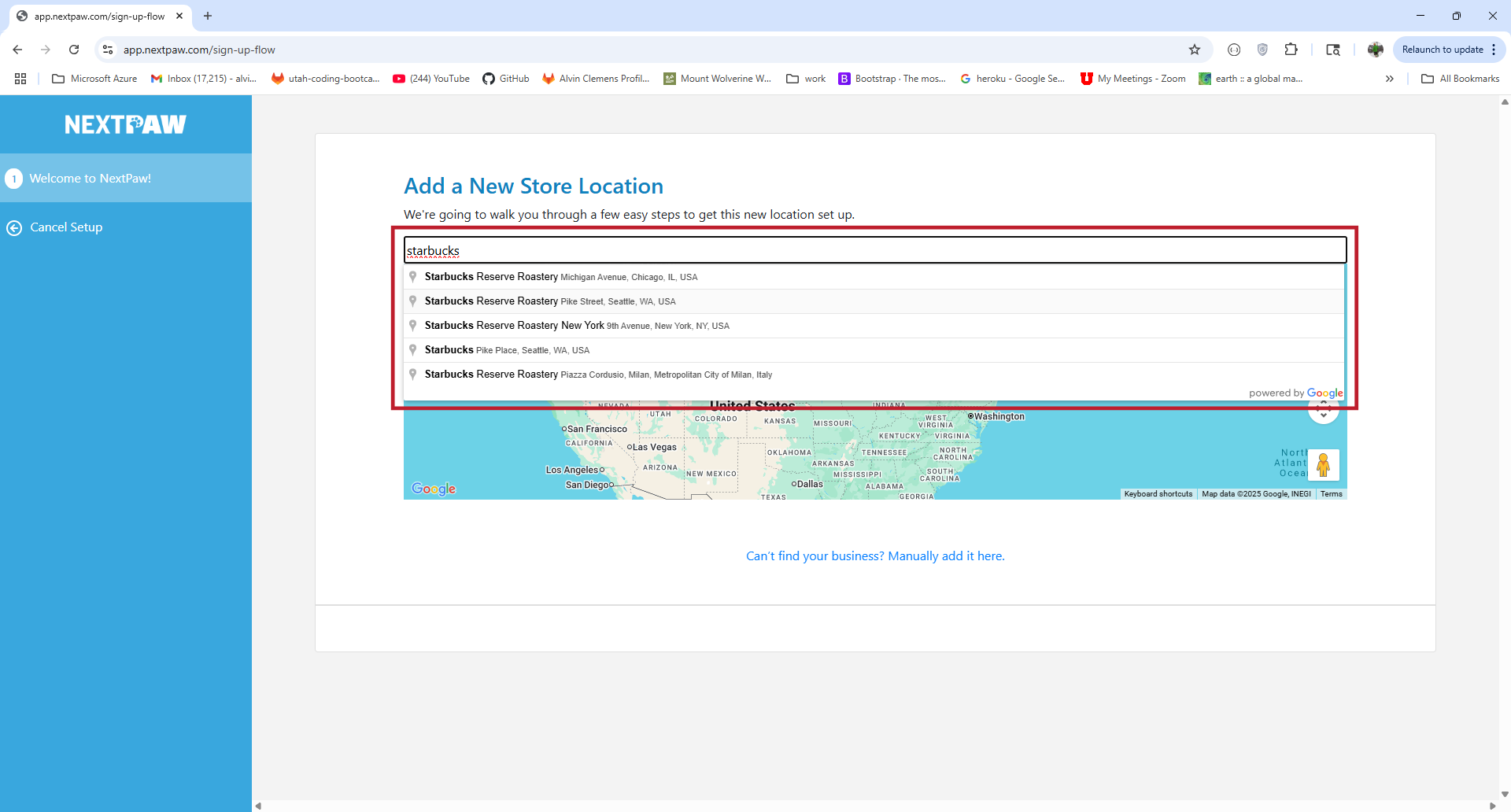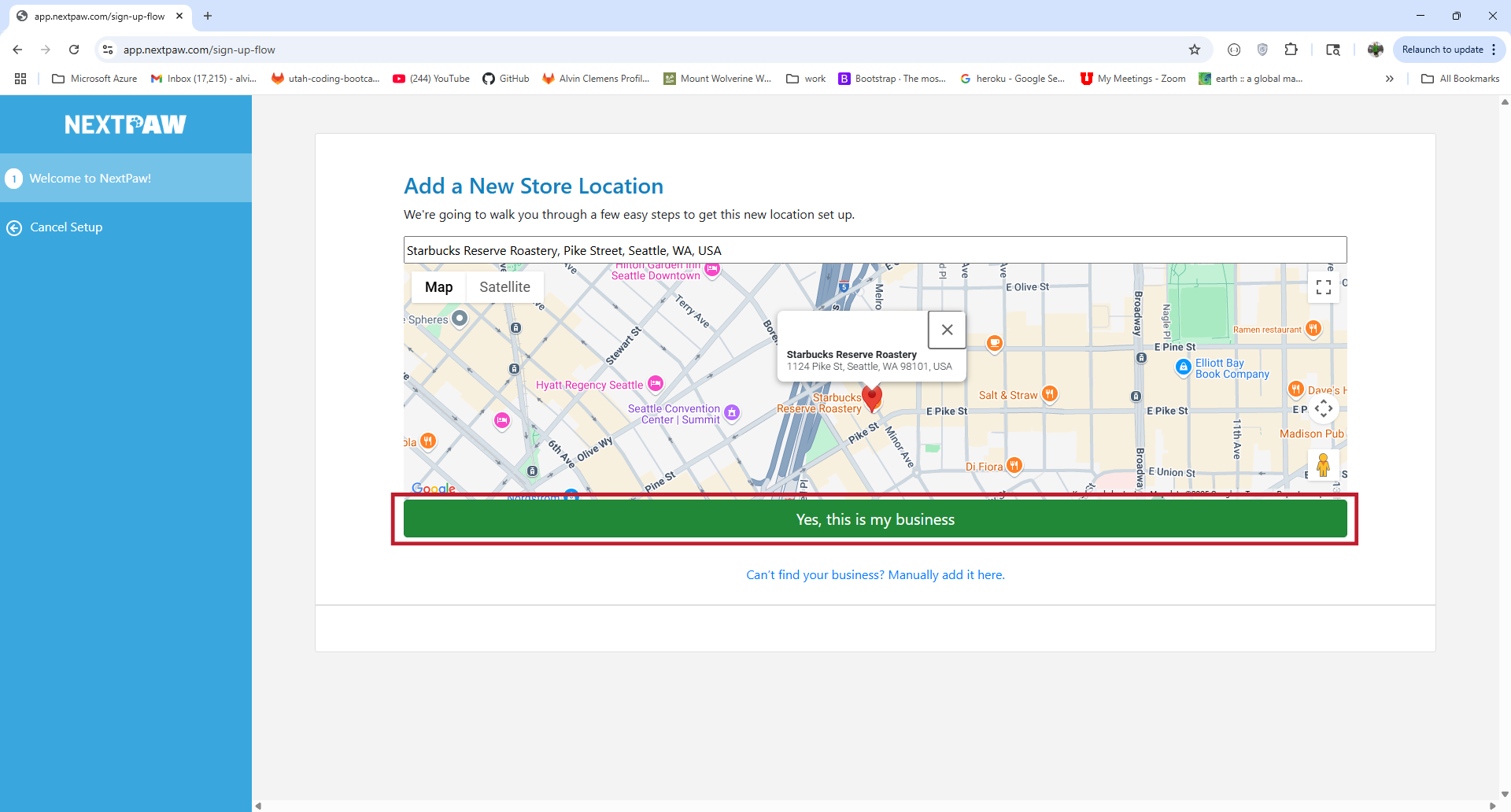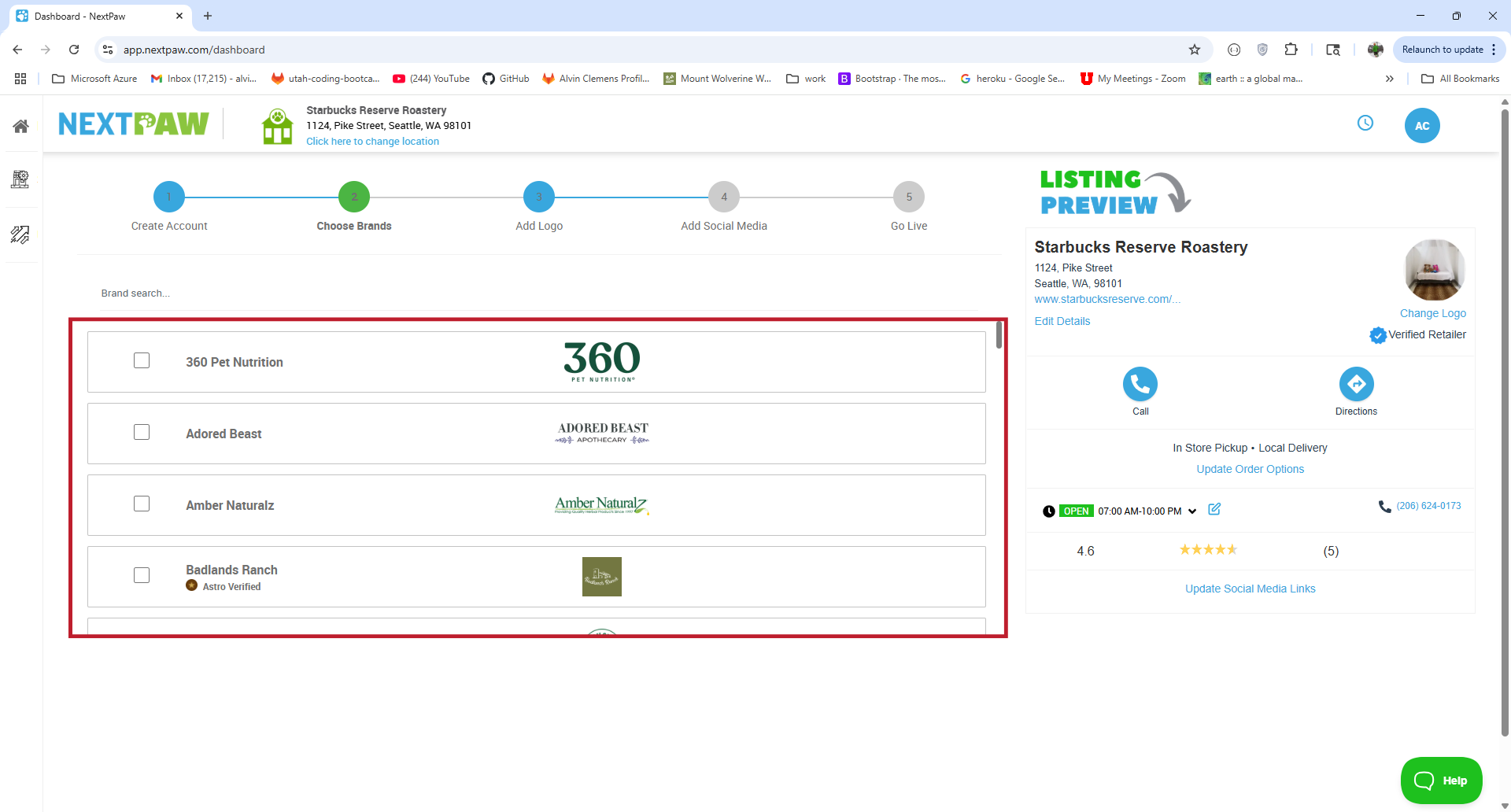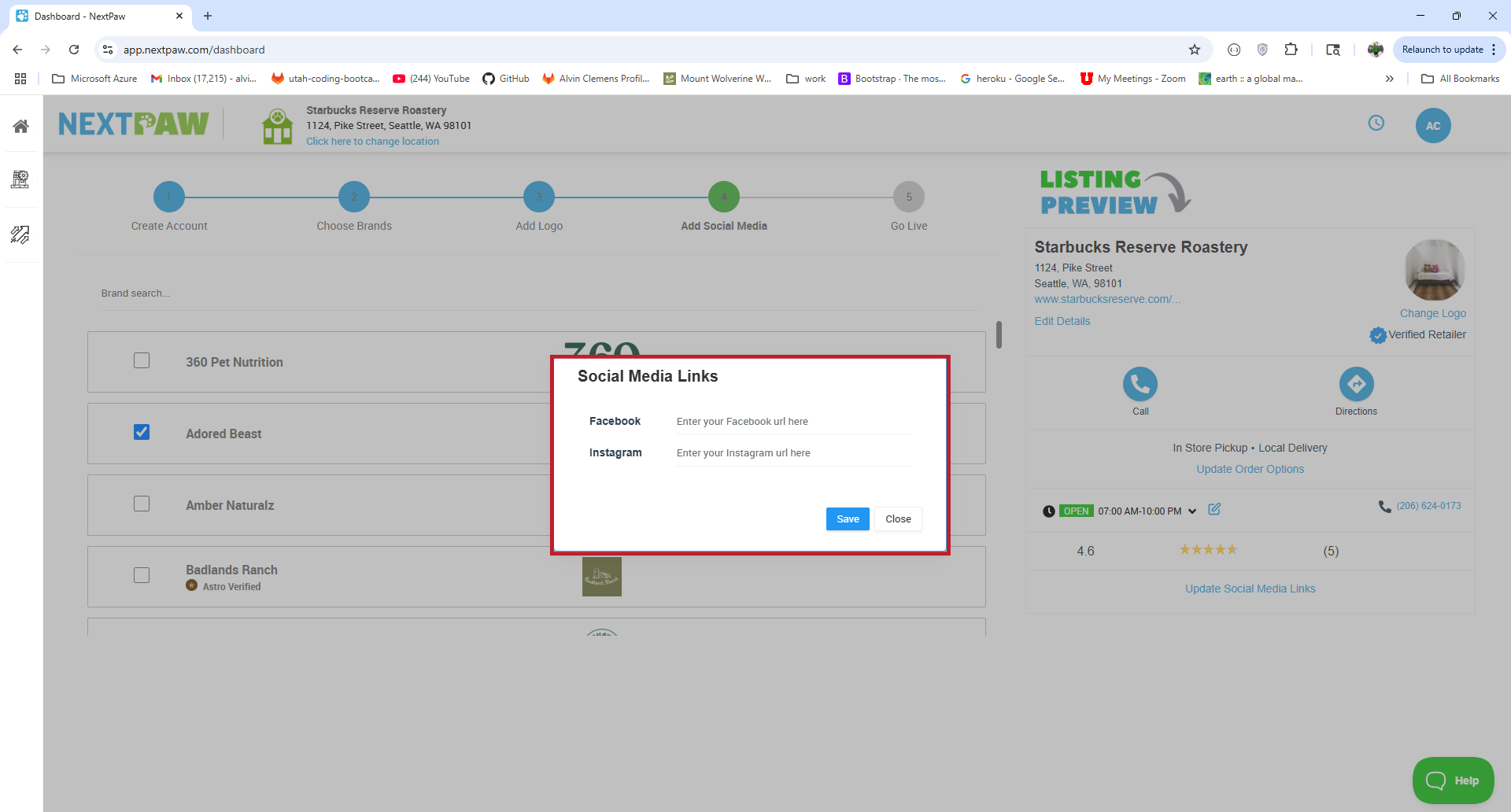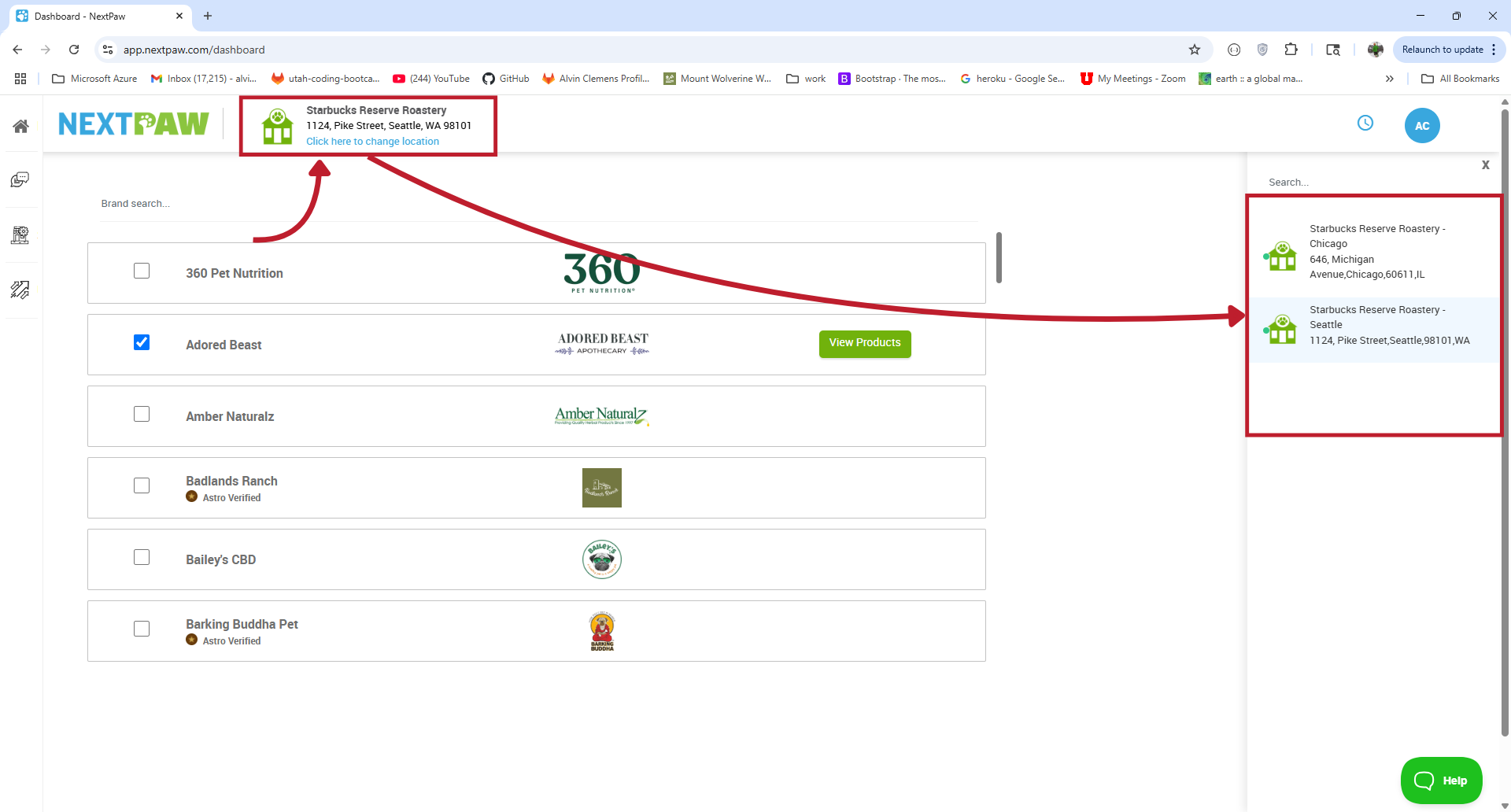Adding Locations & Companies
Objective
This guide explains how to add new locations and companies within NextPaw. Whether you have a single store or multiple locations, properly managing them within your dashboard is key to optimizing your online presence and visibility. Each location should have its own unique dashboard to ensure a great customer experience and improved SEO across multiple platforms.
Key Steps
Why Add Locations & Companies?
Adding locations and companies to your NextPaw dashboard allows you to manage business details individually for each location, boosting visibility and enhancing the online experience for customers. Whether you're adding a new store location or an entirely new business, keeping information up to date across the web ensures you're providing accurate details to customers searching for your business.
- Manage Multiple Locations: Perfect for businesses with several locations.
- Improve SEO & Visibility: Ensures your business information is consistent across all platforms, helping customers find you faster.
How to Add a New Location
- Go to the Locations Page
- Select the Store Settings drop-down, and click Locations in the side menu of your NextPaw dashboard.
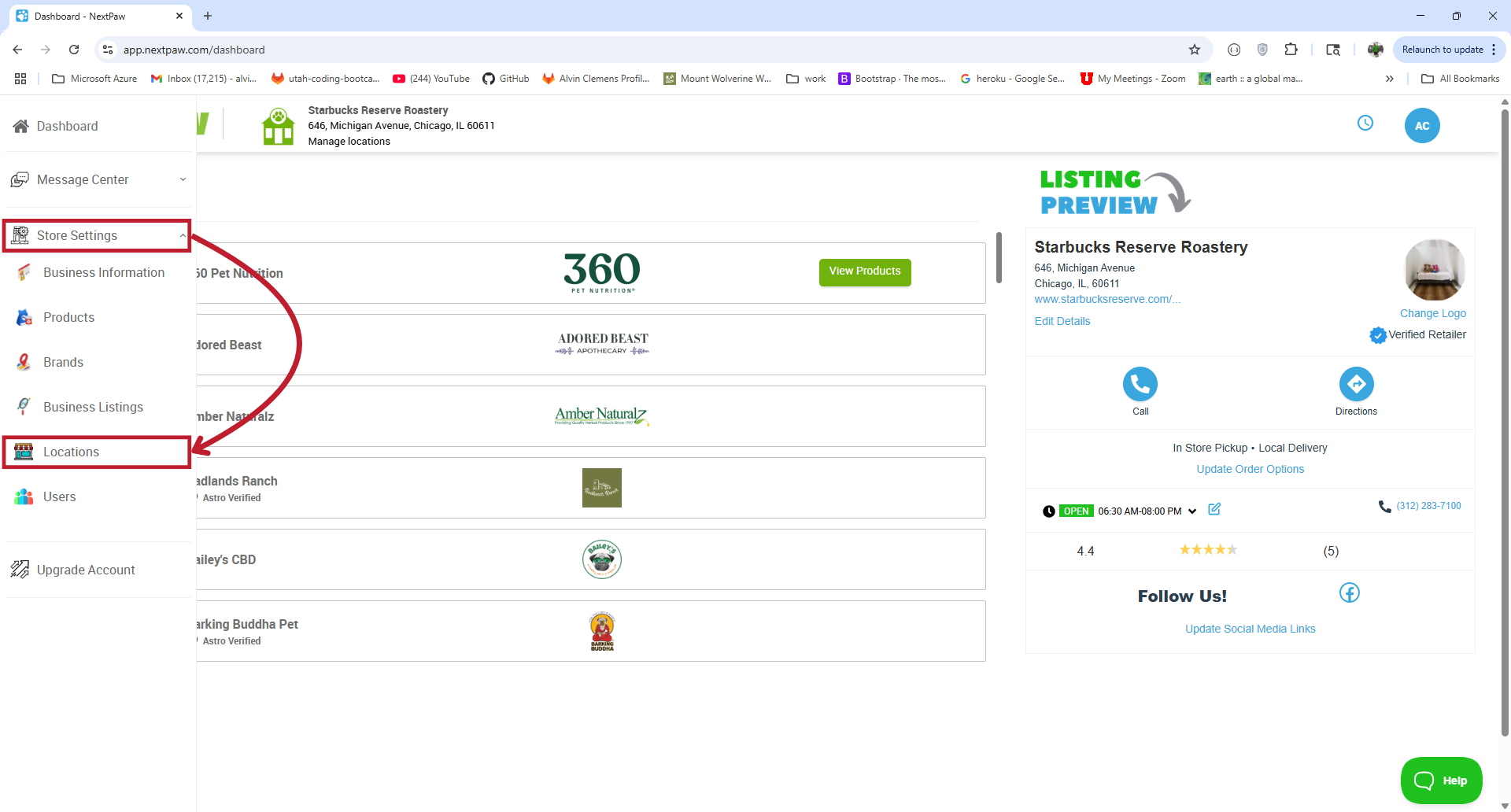
- Select the Store Settings drop-down, and click Locations in the side menu of your NextPaw dashboard.
- Add a New Location
- Click Add Another Location to create a new location profile.
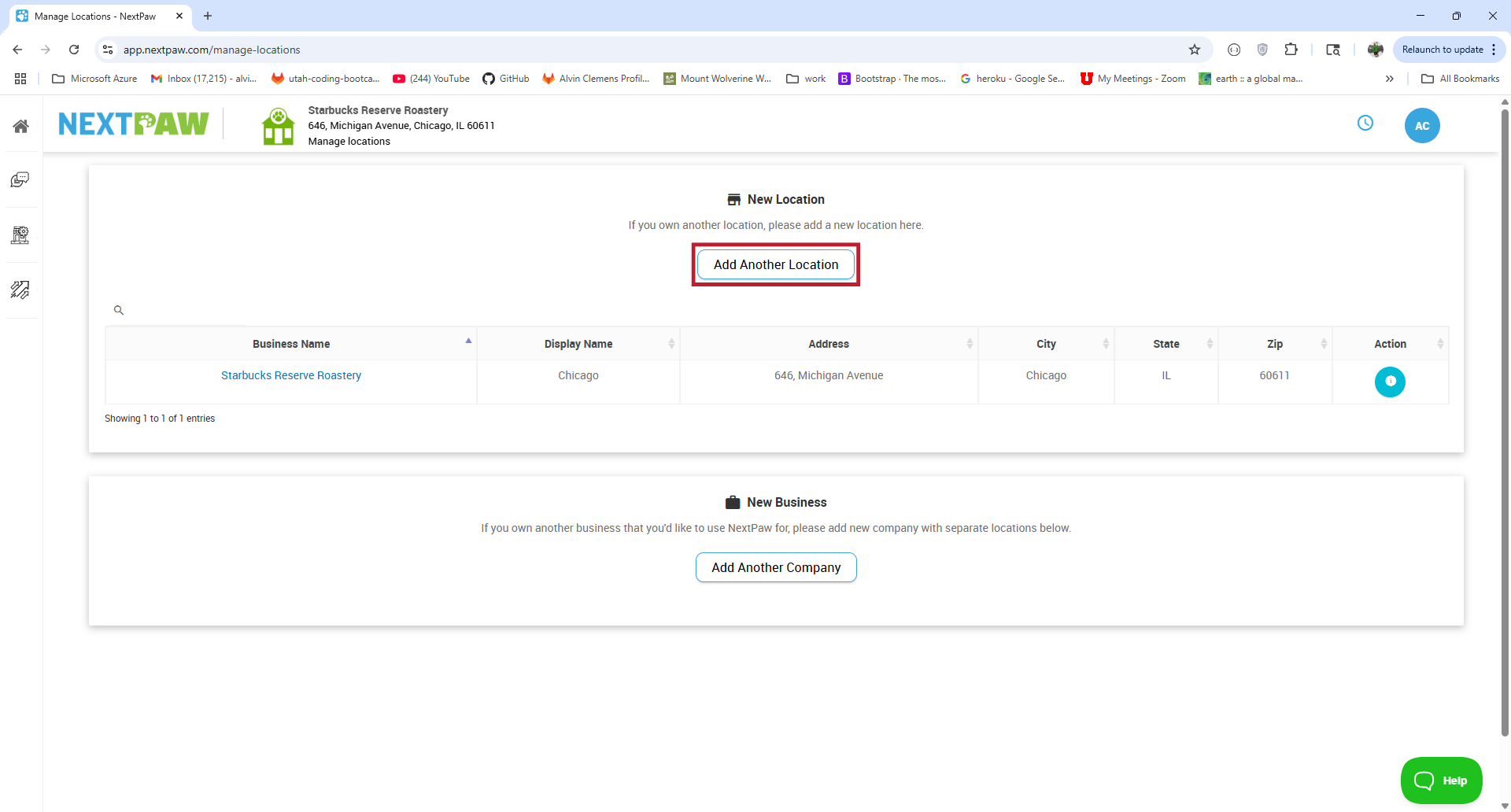
- Click Add Another Location to create a new location profile.
- Connect Google My Business (if applicable)
- If the location has a Google My Business page, click Connect Google and follow the on-screen prompts to link the account.
Note: If you don't have a Google My Business page, select Manually Add Location Here and enter the necessary location details manually.
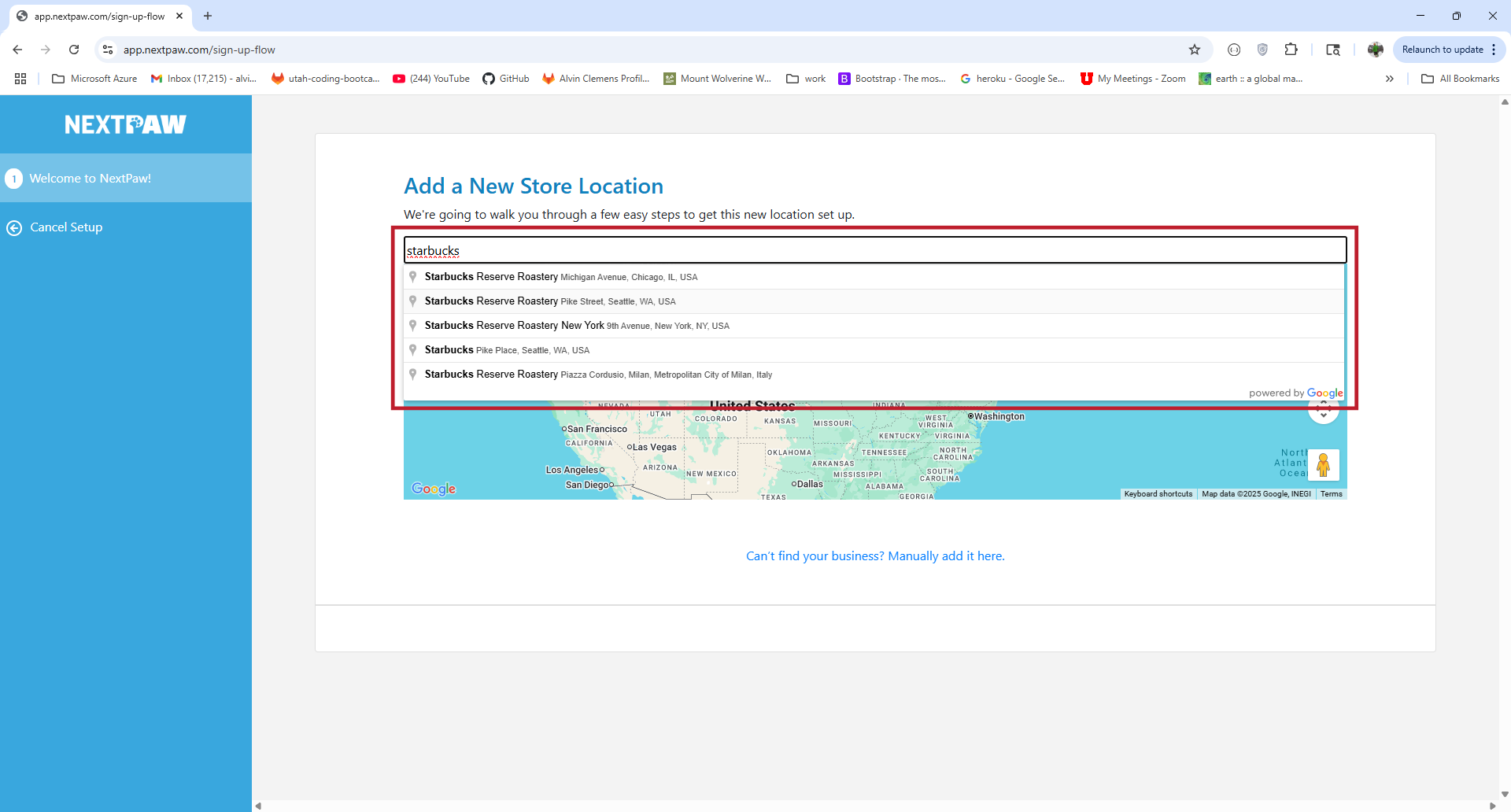
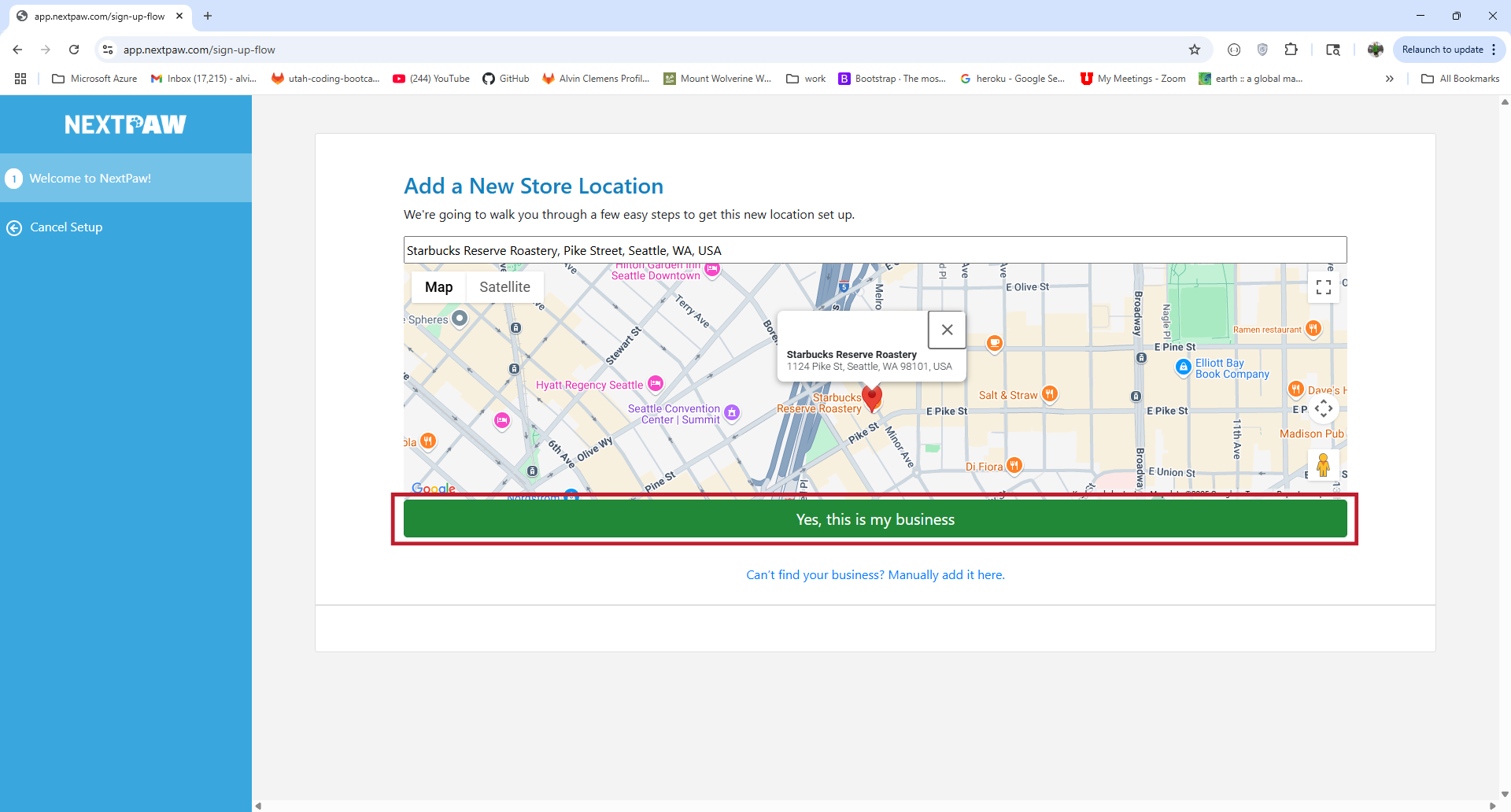
- Manage Your New Location
- After adding your location, you'll be redirected to the dashboard for that specific location.
- Add Carried Brands: Click the Brands tab in the side navigation and check the boxes for each brand this location sells.
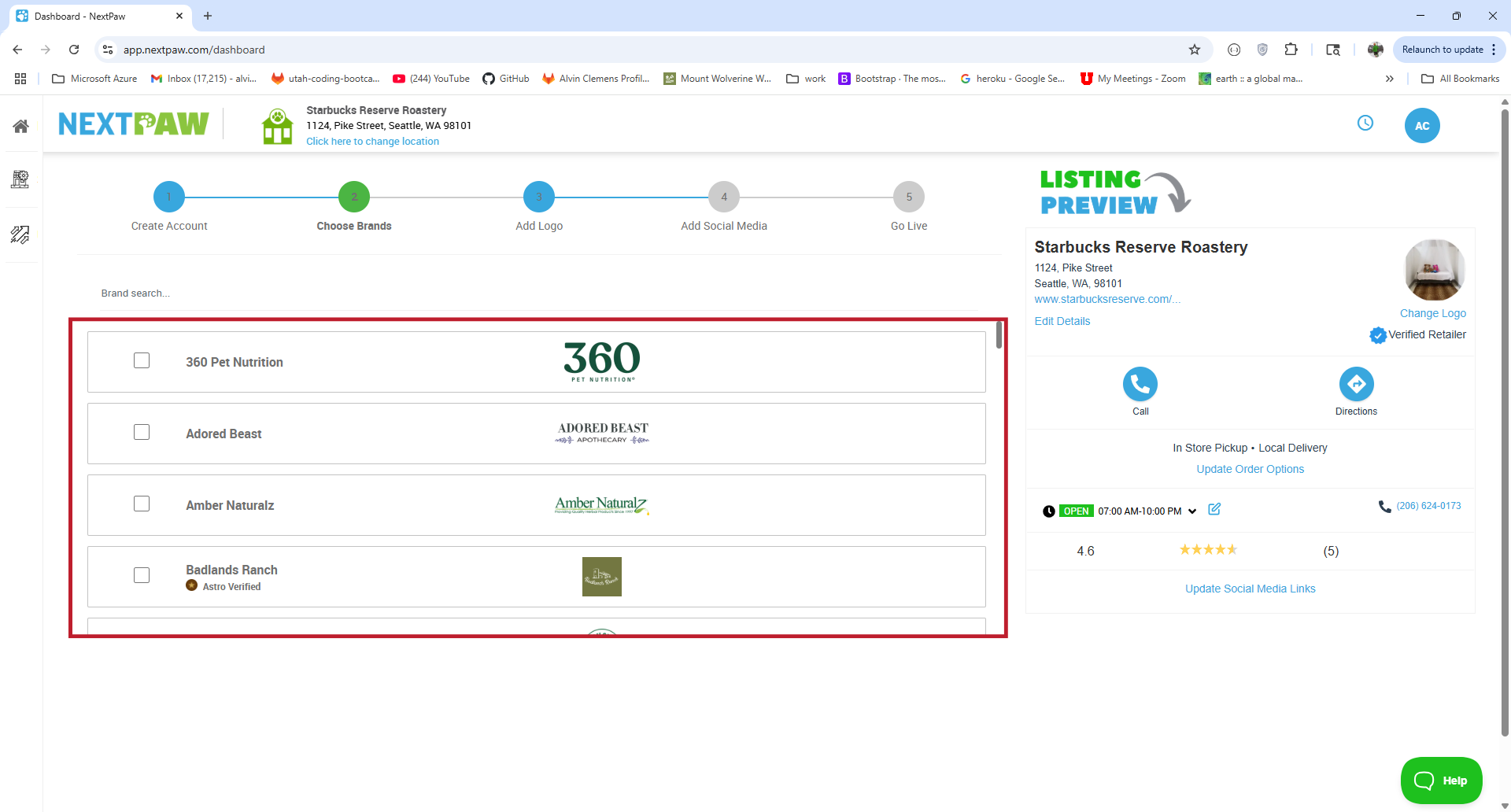
- Add Social Media URLs: Go to Business Information under Store Settings and scroll down to enter links for Facebook, Instagram, and other platforms.
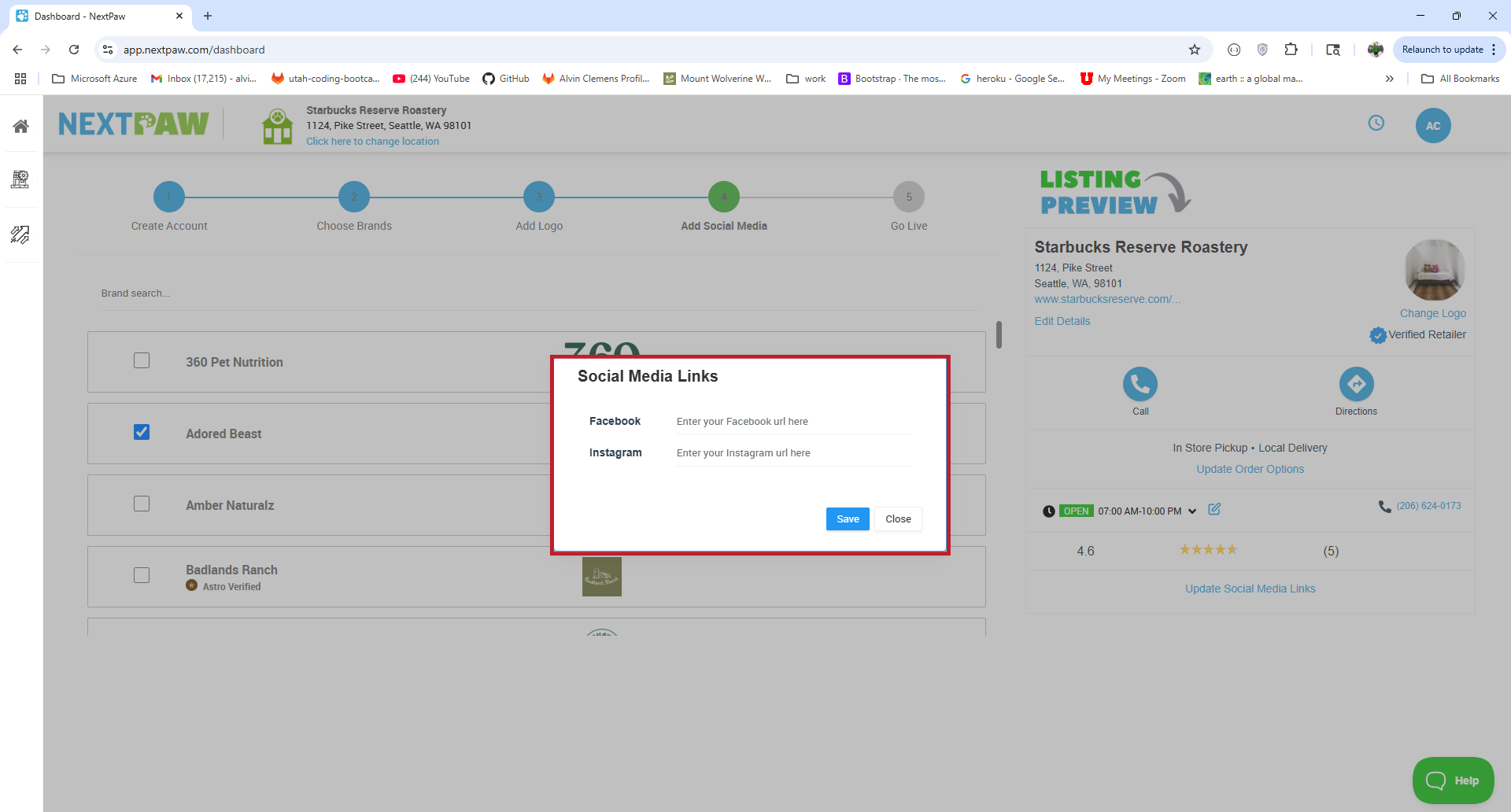
- To switch between locations, click your business name at the top of the dashboard and select the location you wish to manage.
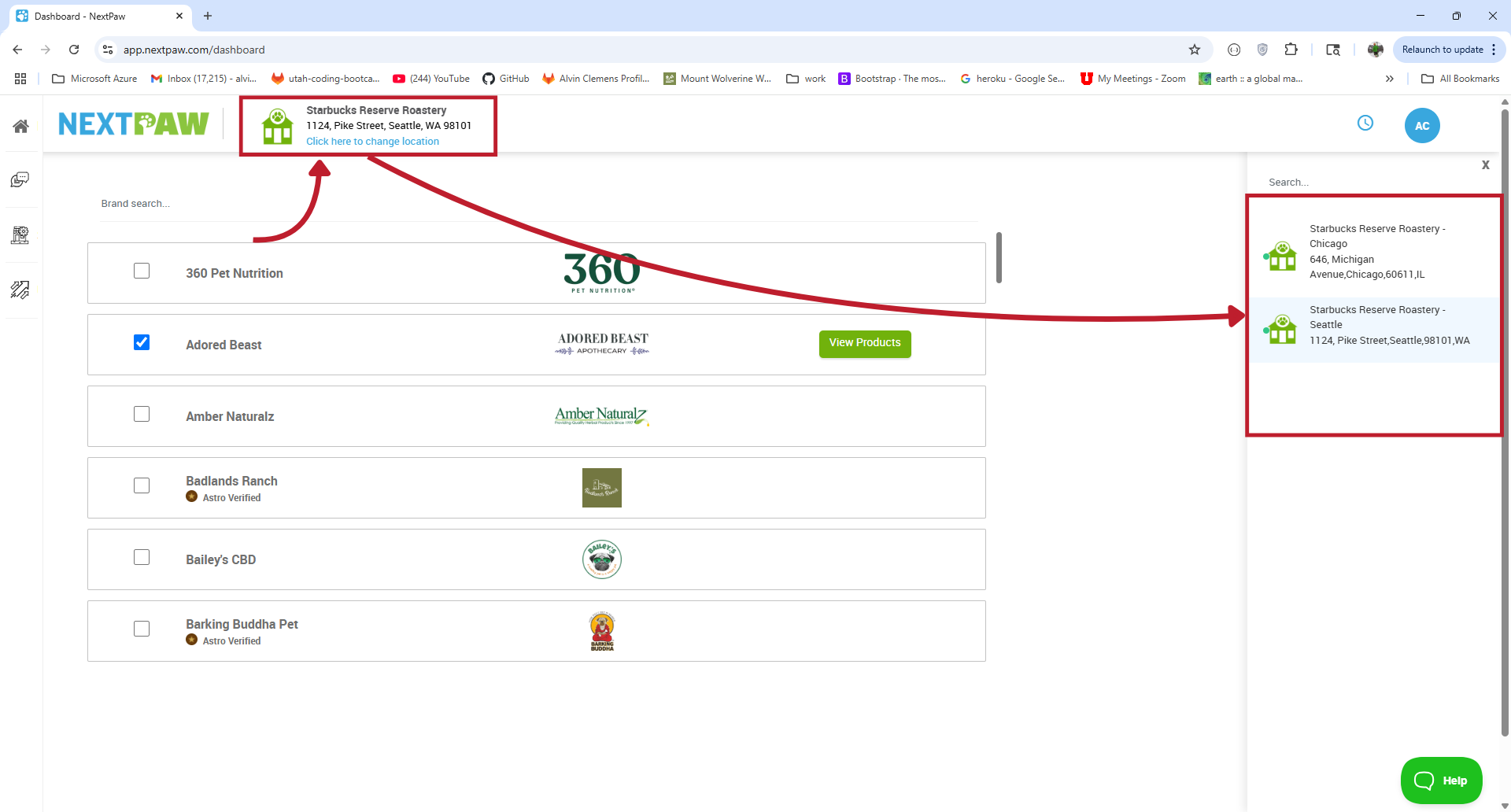
- Complete Location Setup
- Finalize your new location by filling out the business profile and selecting the brands and products you sell to activate your store locator listings. This ensures your location is displayed correctly to customers searching for specific products or brands.
FAQs
Is there a limit on the number of locations or companies?
No! There's no limit on the number of locations or companies you can add. Each location or company will have its own dashboard, ensuring easy management.
Can I add team members to specific locations or companies?
Yes! When creating team member profiles, you can assign them to specific locations or companies. This allows you to manage access and control over which dashboards your team members can view and edit.
By following these steps, you can easily manage multiple locations or companies under your NextPaw account, ensuring each one is correctly set up and optimized for online visibility.
Need Help?
If you encounter any issues, please reach out to us at Support@NextPaw.com.
💡 SEO Boost
Each location and company you add increases your presence across local search directories, improving your discoverability and helping customers find the right location for their needs. Keeping brand and social information accurate further boosts SEO by providing Google with rich, relevant signals for each unique listing.