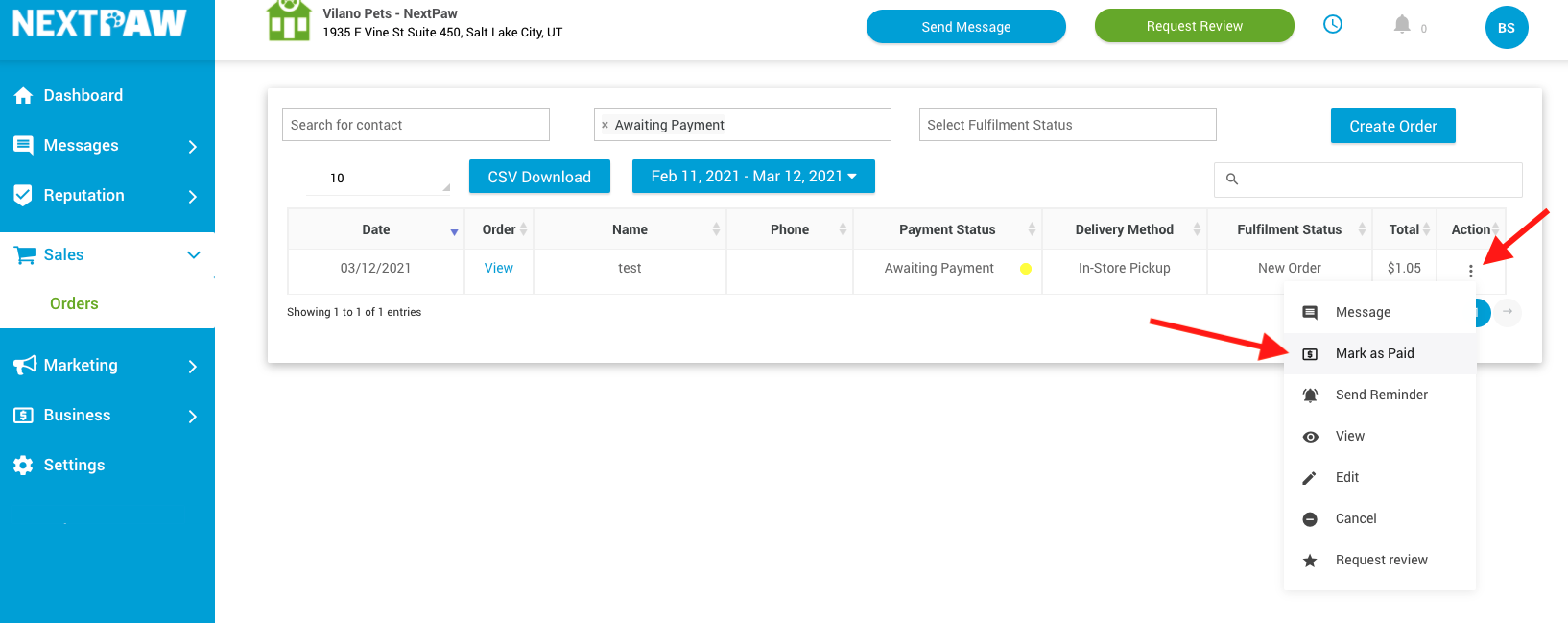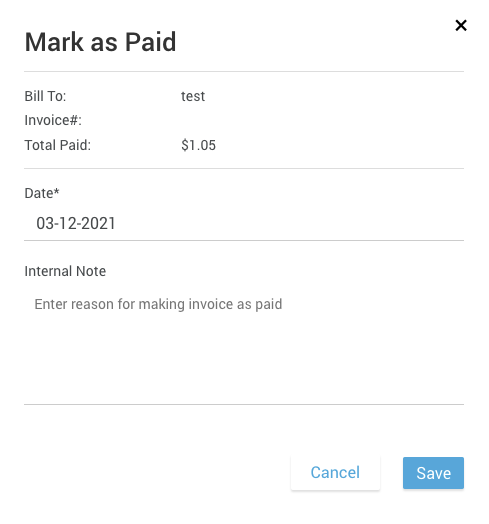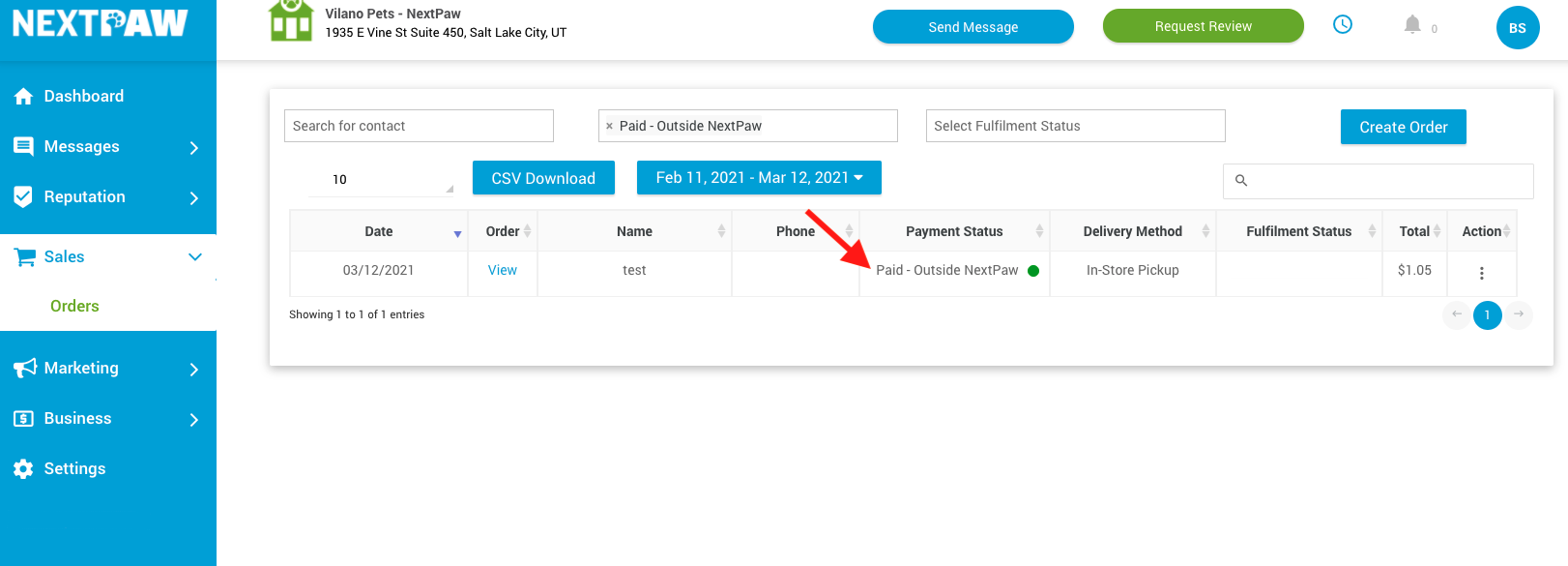Changing a Payment Status from Unpaid to Paid
In some cases, a customer might come into your business to pay in-person rather than using the payment request they received in a text message. If this happens, you can change the status of the request to paid.
To change a payment status:
-
Go to your Dashboard and select Sales > Orders.
-
Find the customer whose payment status needs to be changed to Paid.
-
Under Action, click on the 3 dots and select Mark as Paid.
- Optional: Add a note for why the status was changed to paid.
The payment’s status will change to “Paid - Outside NextPaw.”