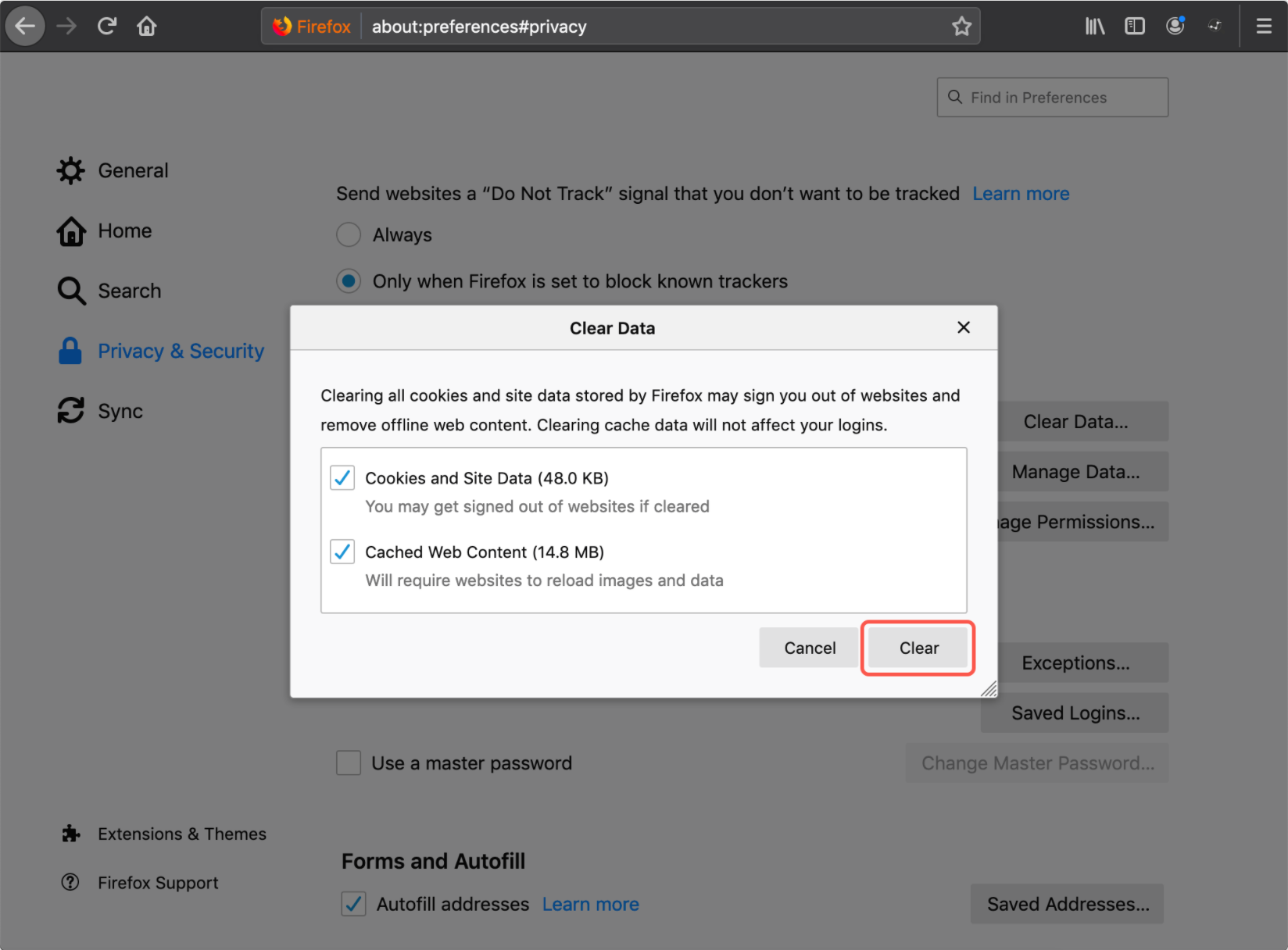Clearing Browser Cache & Cookies
Objective
This guide explains how to clear the cache and cookies in your web browser, a helpful troubleshooting step if you're experiencing issues accessing the NextPaw dashboard or if pages are loading slowly.
Key Steps
Why Clear Cache & Cookies?
Clearing your browser's cache and cookies can resolve issues related to slow page load times or access problems. Browsers store images, scripts, and other data to speed up future visits, but these saved files can sometimes cause issues. Clearing them can improve performance and fix errors.
- Fix Loading Issues: Resolves slow page loads and access problems.
- Refresh Your Browser: Helps ensure you're viewing the most up-to-date version of a website.
How to Clear Cache & Cookies in Popular Browsers
Google Chrome
- Open Chrome.
- Go to the Chrome menu (three dots in the top-right corner) and select Clear Browsing Data.
- Ensure Cookies and other site data and Cached images and files are selected.
- Click Clear data.

Apple Safari
- Open Safari.
- Go to the Safari menu and select Clear History.
- From the drop-down list, select All history and click Clear History.

Firefox
- Open Firefox.
- Go to the Firefox menu (three lines in the top-right corner) and select Preferences.
- Click the Privacy & Security tab.
- Scroll to Cookies and Site Data, if necessary.
- Click Clear Data.

- Ensure Cookies and Site Data and Cached Web Content are selected.
- Click Clear.
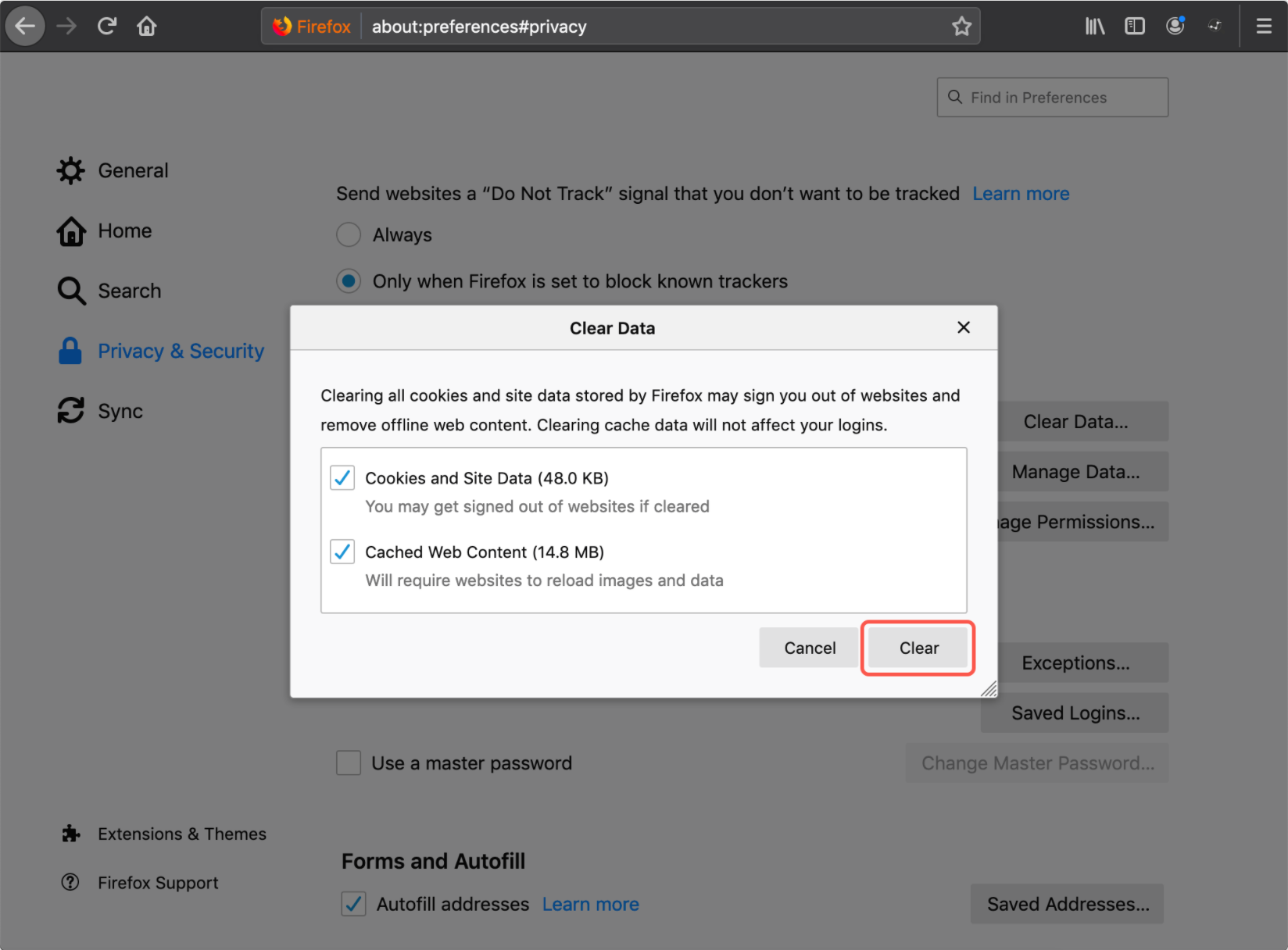
Important Notes
- After clearing your cache and cookies, you'll be logged out of any websites you were previously signed into. Be sure to sign in again.
- Some websites may load slower the first time you visit them after clearing cache and cookies, but they should return to normal speed on subsequent visits.
Need Help?
If you're still having issues accessing NextPaw after clearing your cache and cookies, please reach out to us at team@NextPaw.com.